GlobalSat Training Gym Pro Manual
GlobalSat
Smartwatch
Training Gym Pro
Read below 📖 the manual in Italian for GlobalSat Training Gym Pro (39 pages) in the Smartwatch category. This guide has been helpful for 23 people and has been rated 4.5 stars on average by 2 users
Page 1/39

Training Gym Pro
Instruction Manual
Version 1.2
The instruction manual uses for Training Gym Pro version 1.2.9 or later.
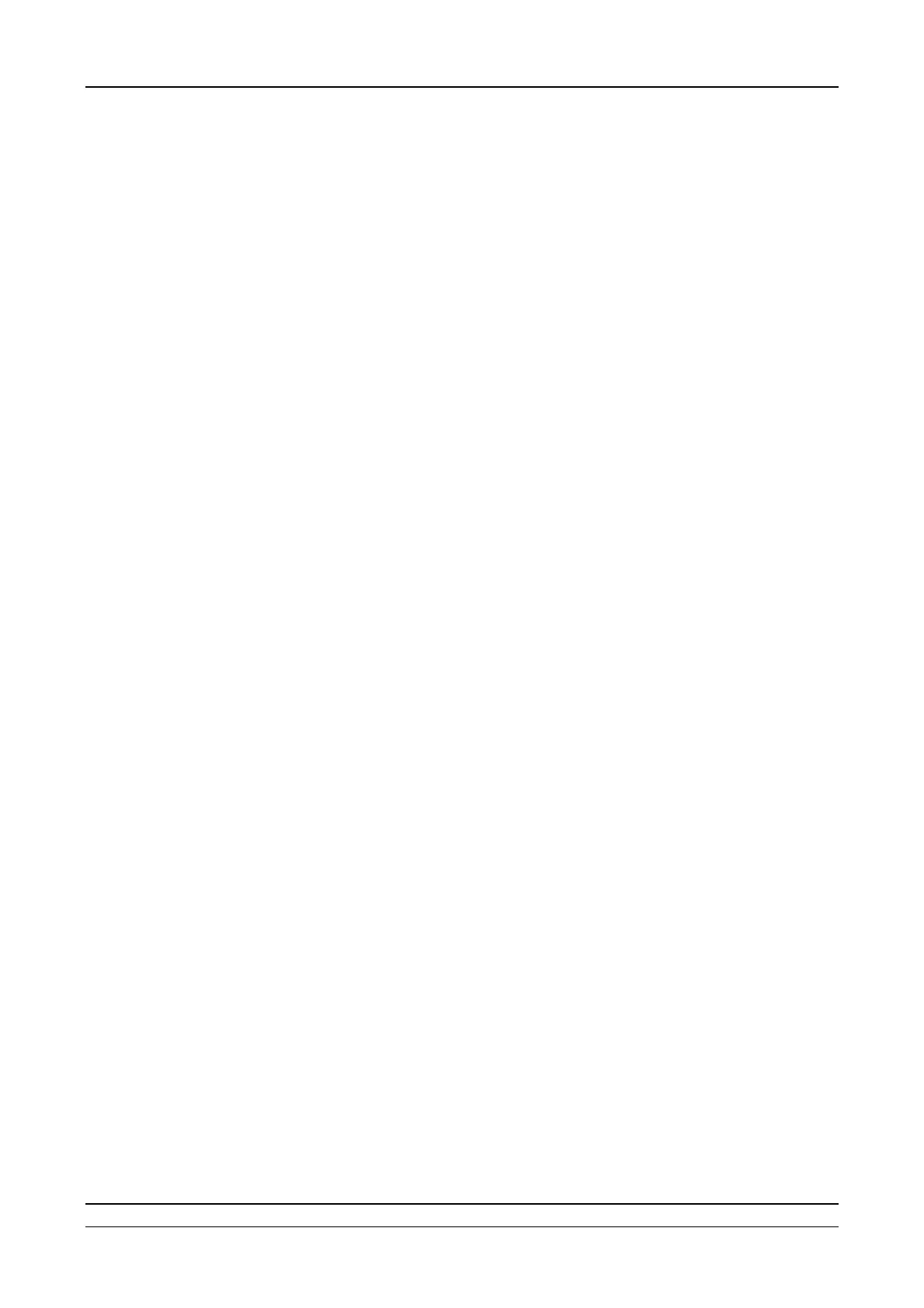
Software Instruction Manual
Page 2
Table of Content
1. How to Install PC Software Application ...................................................................... 3
1.1 Installing the USB driver ...................................................................................................................3
1.2 Installing the Training Gym Pro.........................................................................................................5
2.Running GS-Sport Training Gym Pro Application....................................................... 9
3. PC Software Application Introduction......................................................................... 9
3.1 System Requirement ........................................................................................................................9
3.2 How to Creat/Login Software..........................................................................................................10
3.3 Section Description of Training Gym Pro........................................................................................ 11
3.4 Menu Structure of Training Gym Pro ..............................................................................................12
4. PC Software Application ............................................................................................ 14
4.1 Main Menu ......................................................................................................................................14
4.2 File Menu ........................................................................................................................................17
4.3 Search Menu...................................................................................................................................17
4.4 Planning Menu................................................................................................................................18
4.5 Data Transmission Menu................................................................................................................23
4.6 Configuration Menu ........................................................................................................................30
4.7 Overlay............................................................................................................................................33
4.8 Help Menu.......................................................................................................................................34
5. Map types .................................................................................................................... 34
5.1 Google Map ....................................................................................................................................34
5.2 Satellite Map...................................................................................................................................35
5.3 Terrain Map.....................................................................................................................................35
5.4 Hybrid Map......................................................................................................................................35
5.5 Cycle Map.......................................................................................................................................36
5.6 Mapnik Map ....................................................................................................................................36
5.7 Osmarender Map............................................................................................................................36
6. Troubleshooting & FAQ.............................................................................................. 37
7. Featue Comparison in Different Model…………………………………………………...37

Software Instruction Manual
Page 3
1. How to Install PC Software Application
1.1 Installing the USB driver
You can also download the USB driver from our official website: www.globalsat.com.tw
For GH-625:
The USB driver is required to recognize your device via USB when it is connected to your PC.
1. Insert the CD into the CD-ROM drive, and the Auto-run will begin.
2. Select the appropriated driver base on your system to install driver to your PC.
3. Follow the on-screen instructions to complete the installation.
To check Computer Management > Device Manager, you may see the Virtual COM port has been detected
while the device was plugged in.
For GB-580:
The USB driver is required to recognize your device via USB when it is connected to your PC.
1. Insert the CD into the CD-ROM drive, and the Auto-run will begin.
2. Click on the "USB Driver" to install driver to your PC.
3. Follow the on-screen instructions to complete the installation.
Step 1 : Use auto-run to install the USB driver or select the installation file from the CD-ROM
Step 2: Connect the device to your PC and follow the instructions below circled in red.
“Please, connect your device, the “Found New Hardware Wizard” window will pop up; cancel it to
ignore automatic hardware installation.”
Product Specifications
| Brand: | GlobalSat |
| Category: | Smartwatch |
| Model: | Training Gym Pro |
Do you need help?
If you need help with GlobalSat Training Gym Pro, ask a question below and other users will answer you
Smartwatch GlobalSat User Manuals

15 October 2024

15 October 2024

15 October 2024

15 October 2024

15 October 2024

15 October 2024

15 October 2024

15 October 2024

15 October 2024

15 October 2024
Smartwatch User Manuals
- Smartwatch Samsung
- Smartwatch Xiaomi
- Smartwatch Casio
- Smartwatch Huawei
- Smartwatch Garmin
- Smartwatch Kogan
- Smartwatch MyPhone
- Smartwatch Livoo
- Smartwatch Denver
- Smartwatch Nedis
- Smartwatch OnePlus
- Smartwatch Prixton
- Smartwatch Tracer
- Smartwatch Vivax
- Smartwatch XCOAST
- Smartwatch Trevi
- Smartwatch Spacetalk
- Smartwatch Bauhn
- Smartwatch Realme
- Smartwatch IGPSport
- Smartwatch Aiwa
- Smartwatch Manta
- Smartwatch Qilive
- Smartwatch Mibro
- Smartwatch MyKronoz
- Smartwatch Emporia
- Smartwatch DCU
Latest Smartwatch User Manuals

27 October 2024

27 October 2024

27 October 2024

27 October 2024

27 October 2024

27 October 2024

26 October 2024

26 October 2024

21 October 2024

21 October 2024