Waves Torque Manual
Waves
audio software
Torque
Read below 📖 the manual in Italian for Waves Torque (18 pages) in the audio software category. This guide has been helpful for 25 people and has been rated 4.5 stars on average by 2 users
Page 1/18
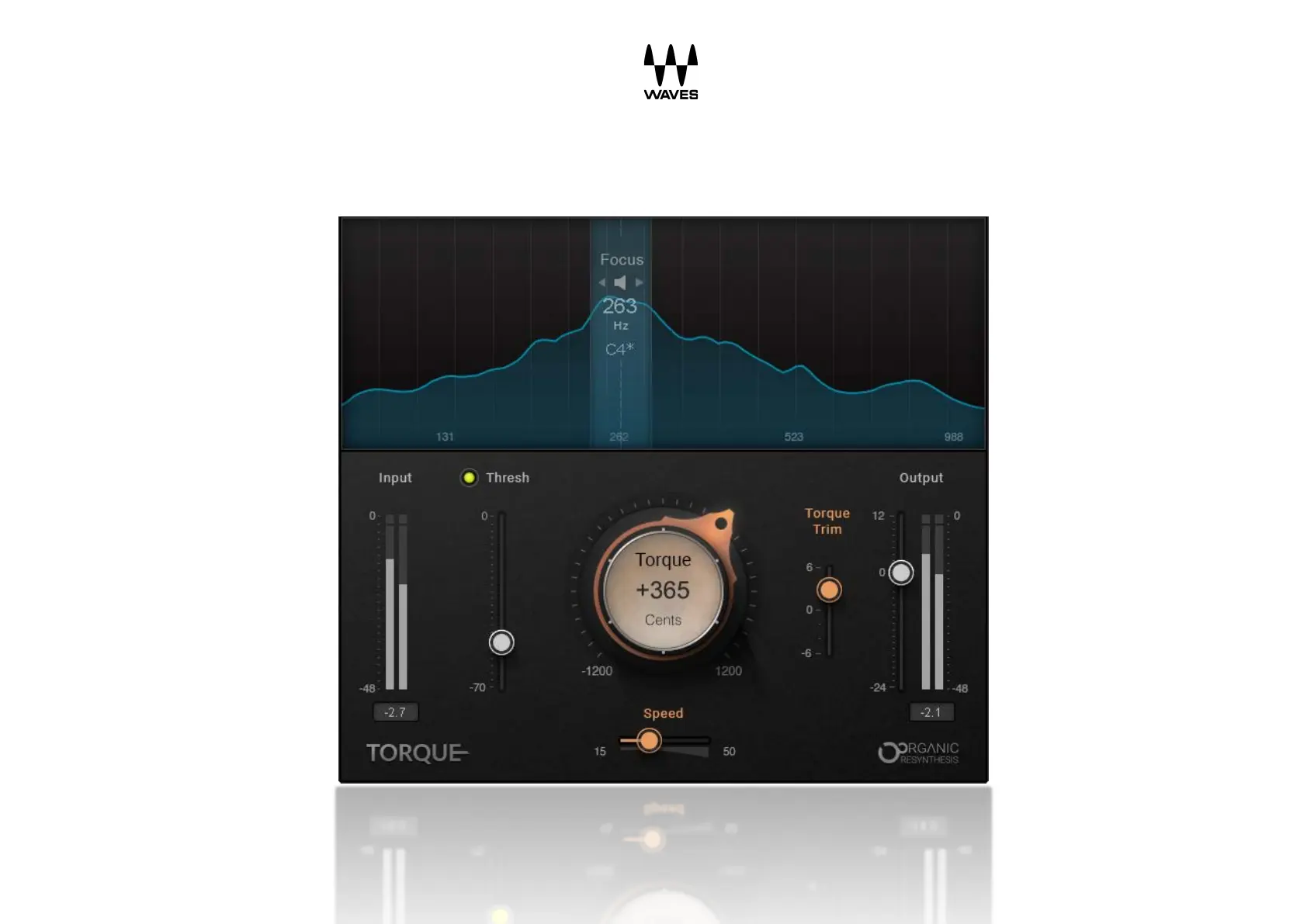
Waves Torque
User!Guide!

Torque!/!User!Guide
2!
Introduction
A mistuned drum, snare, or other percussion instrument can spoil a mix. You can’t really hide an instrument that’s
leading the rhythm; you just have to fix it. Whether onstage or in the studio, each individual drum must be tuned, or
“torqued,” before a performance to accommodate a specific song or an entire project. A drum track that’s already
recorded poses yet more challenges, since there’s no opportunity to change the tonality of drums acoustically. Usually,
there are two ways to get the tone right: (1) replace the drum tracks or (2) pitch shift them. Replacing tracks with properly
tuned drum notes, whether natural or sampled, is time consuming. Pitch shifting can correct the drum’s pitch, but it may
introduce artifacts and destroy the character of the sound—removing the properties that make a drum sound like a drum.
What we need is the flexibility of pitch shifting with the solid sound of alternate takes. That’s precisely what Waves
Torque does.
Torque is a tool that lets you change the tone of a drum track accurately, without the artifacts of traditional pitch shifting
plugins. It uses a new Waves technology—Organic ReSynthesis—that breaks sound into basic elements (e.g. pitch,
formant, amplitude, carrier, etc.) before processing takes place. When one of these elements is manipulated, the others
are unchanged and are used to re-synthesize the modified element. The result is smooth, glitch-free formant shifting that
stands in contrast with pitch shifting processors. Through Organic Reprocessing, transients maintain their snap and tonal
integrity. This lets you change the tonality of acoustic or electronic drum hits, samples, loops or breaks flawlessly, while
maintaining the timbre, duration, and natural resonance of the original sound.
In certain cases, a drum may need to be re-tuned to suit a specific song. This is impracticable to accomplish in the real
world. But Torque lets you create the drum tones you need, save the settings as presets, and recall them during a
concert or studio session.
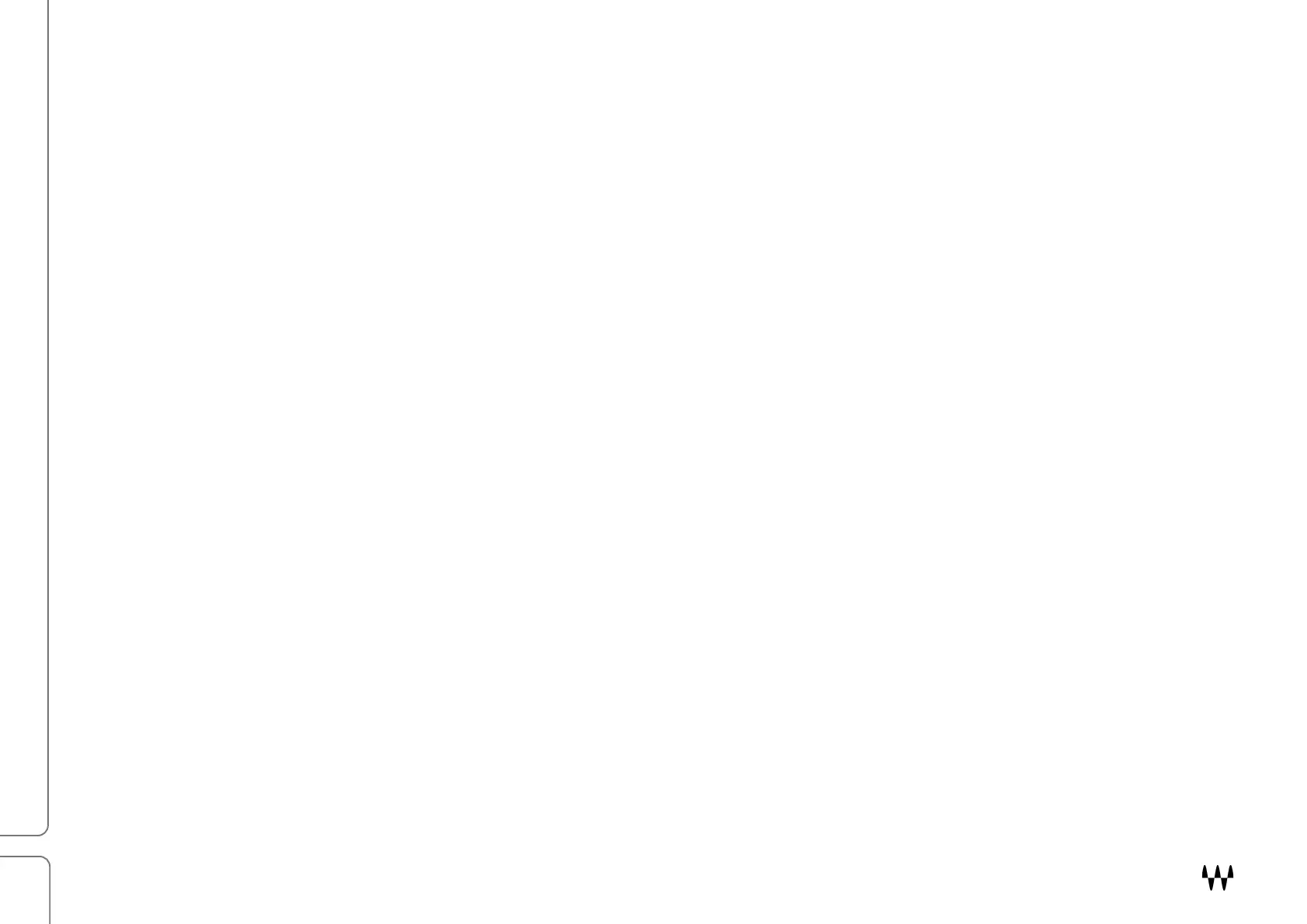
Torque!/!User!Guide
3!
Quick Start
Using Torque is largely intuitive and musical. There are many ways to obtain good results. But before you set off on your
own, we suggest you follow this example:
1. The Focus control section occupies the top part of the interface. Use this to locate the most significant resonate
part of the drum sound, usually the fundamental or a harmonic. These are the frequencies where you want to
center the tone shift. Slide the highlighted focus area and place its center on the peak with the greatest
resonance. Click the Monitor button (the speaker icon in the Focus area) to isolate the frequency that you’re
listening to. This makes it considerably easier to find the drum’s resonant sound. Listen for the frequency area
where you have the clearest tone possible
2. The Focus Display is a formant analyzer that helps you to find the resonate peaks in the signal. There will likely
be more than one peak to choose from. Experiment and you will discover how this choice influences tone shifting.
3. Use the Threshold fader to adjust the part of the signal that will be processed. When the gain is appropriate, the
fader LED glows yellow. Signals that are too low or too high can cause unwanted results: too low, and some of the
signal will be left out of the process (remain in original tone); too high, and you may encounter artifacts.
4. Adjust the Torque control to apply the desired tone shift. Listen to the tone shift in context of the song until you get
the results you want. Please note: sometimes the best tone shift will happen on the second harmonic of the
fundamental note of your drum. For example, if you find the loudest tone on the snare drum to be 196 Hz (a G3),
try focusing on 392 Hz as this may work better.
5. If you hear too much of the tone shift process, try decreasing the Torque Speed time. This governs the attack and
release times.
6. If you are not hearing enough of the shift process, try lowering the Threshold. Only sounds above the threshold
are processed. We recommend that you start with a threshold between -40 and -70.
7. In some cases, especially when shifting down, excessive resonant energy can build up. Lower the Torque Trim
control to contain it.
8. Use the Output Gain control to compensate for level changes that may occur during processing.
Product Specifications
| Brand: | Waves |
| Category: | audio software |
| Model: | Torque |
Do you need help?
If you need help with Waves Torque, ask a question below and other users will answer you
audio software Waves User Manuals

15 October 2024

15 October 2024

15 October 2024

15 October 2024

15 October 2024

15 October 2024

15 October 2024

15 October 2024

15 October 2024

15 October 2024
audio software User Manuals
- audio software TAL Software
- audio software Nugen Audio
- audio software Air
- audio software Antares
- audio software Eventide
- audio software MeldaProduction
- audio software Audio Modeling
- audio software Sonible
- audio software Best Service
- audio software Tek'it Audio
- audio software MAAT
- audio software Dear Reality
- audio software Playfair Audio
- audio software Sound Particles
Latest audio software User Manuals

15 October 2024

15 October 2024

15 October 2024

15 October 2024

15 October 2024

15 October 2024

15 October 2024

15 October 2024

15 October 2024

15 October 2024