Apricorn Aegis Secure Key 3.0 Manual
Read below 📖 the manual in Italian for Apricorn Aegis Secure Key 3.0 (12 pages) in the Usb stick category. This guide has been helpful for 29 people and has been rated 4.5 stars on average by 2 users
Page 1/12

Aegis Secure Key 3.0
Remember to save your PIN in a safe place.
If PIN is lost or forgotten, there will be no
way to access data on the key.
User’s Manual
Data Security at Your Fingertips
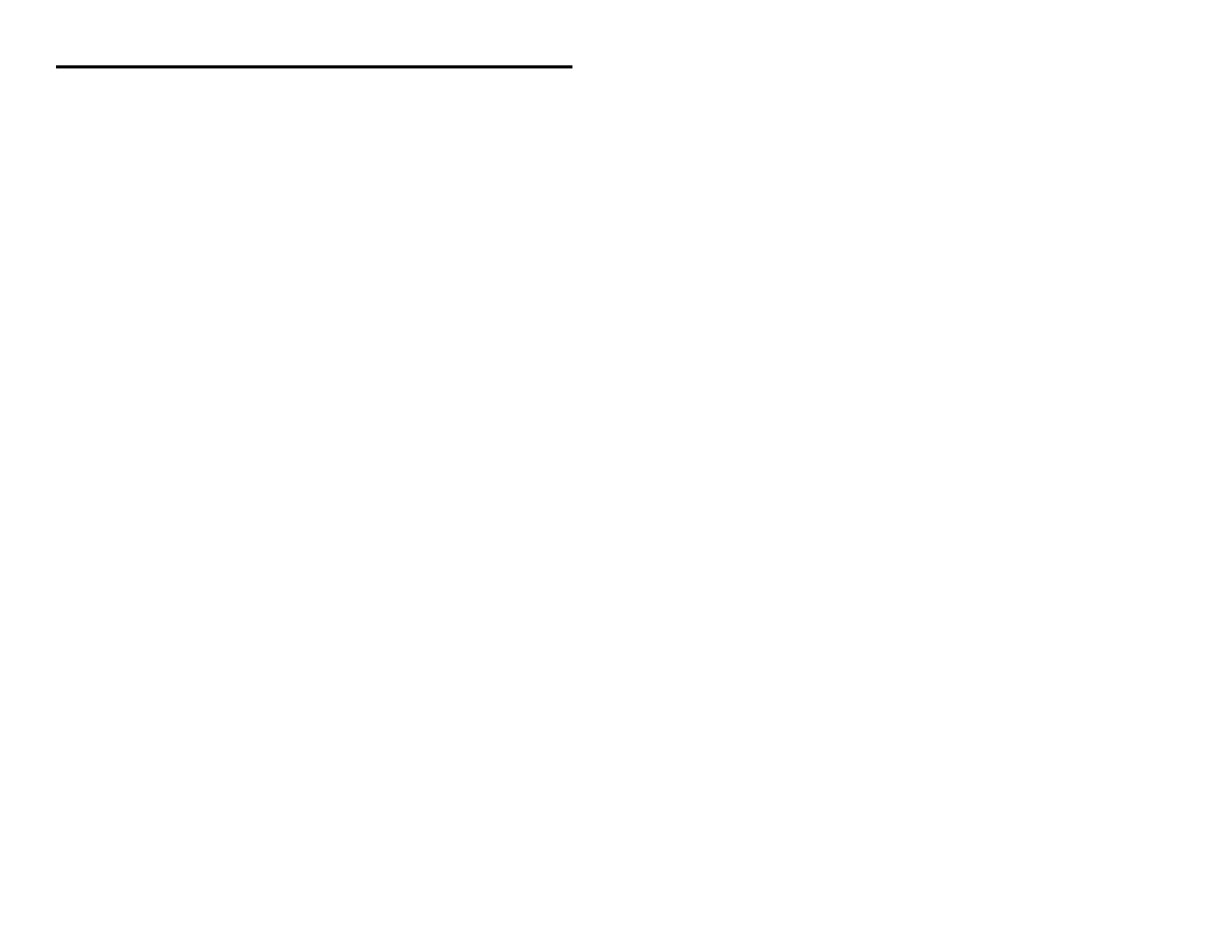
Copyright © Apricorn, Inc 2017. All rights reserved.
Windows is a registered trademark of Microsoft Corporation.
All other trademarks and copyrights referred to are the property of their
respective owners.
Distribution of modied versions of this document is prohibited without
the explicit permission of the copyright holder.
Distribution of the work or derivative work in any standard (paper) book
form for commercial purposes is prohibited unless prior permission is
obtained from the copyright holder.
DOCUMENTATION IS PROVIDED AS IS AND ALL EXPRESS OR
IMPLIED CONDITIONS, REPRESENTATIONS AND WARRANTIES,
INCLUDING ANY IMPLIED WARRANTY OF MERCHANTABILITY,
FITNESS FOR A PARTICULAR PURPOSE OR NON-INFRINGEMENT,
ARE DISCLAIMED, EXCEPT TO THE EXTENT THAT SUCH
DISCLAIMERS ARE HELD TO BE LEGALLY INVALID
(Rev 0) 05/25/2017
Table of Contents
About the Aegis Secure Key 3.0 4
PIN Requirements 4
Battery Note 4
Waking the Key 5
First-Time Use 5
Admin Mode 5
LED States and Their Meaning 6
Locking the Key 6
Unlocking the Key 6
Establishing a New User PIN 7
Deleting the User PIN 8
Changing the User PIN 8
Changing the Admin PIN 8
Setting One-Time Use Recovery PINs 9
Using One-Time Use Recovery PINs 9
Setting Read-Only or Read / Write Modes from Admin Mode 10
Setting Read-Only or Read / Write Modes from the User Mode 11
Setting LED Flicker / Button Press Indicator Mode 12
Setting Minimum PIN Length Requirement 12
Setting the Unattended Auto-Lock Feature 12
Setting a Self-Destruct PIN 13
Aegis Secure Key Brute-Force Protection 14
Performing a Complete Reset 15
Initializing after Performing a Complete Reset 16
Hibernating or Logging Off from the Operating System 17
Aegis Secure Key Setup for Mac OS 17
Diagnostic Mode 18
Lock-Override Mode 19
Troubleshooting / FAQs 20-21
Technical Support 22
Warranty and RMA information 22
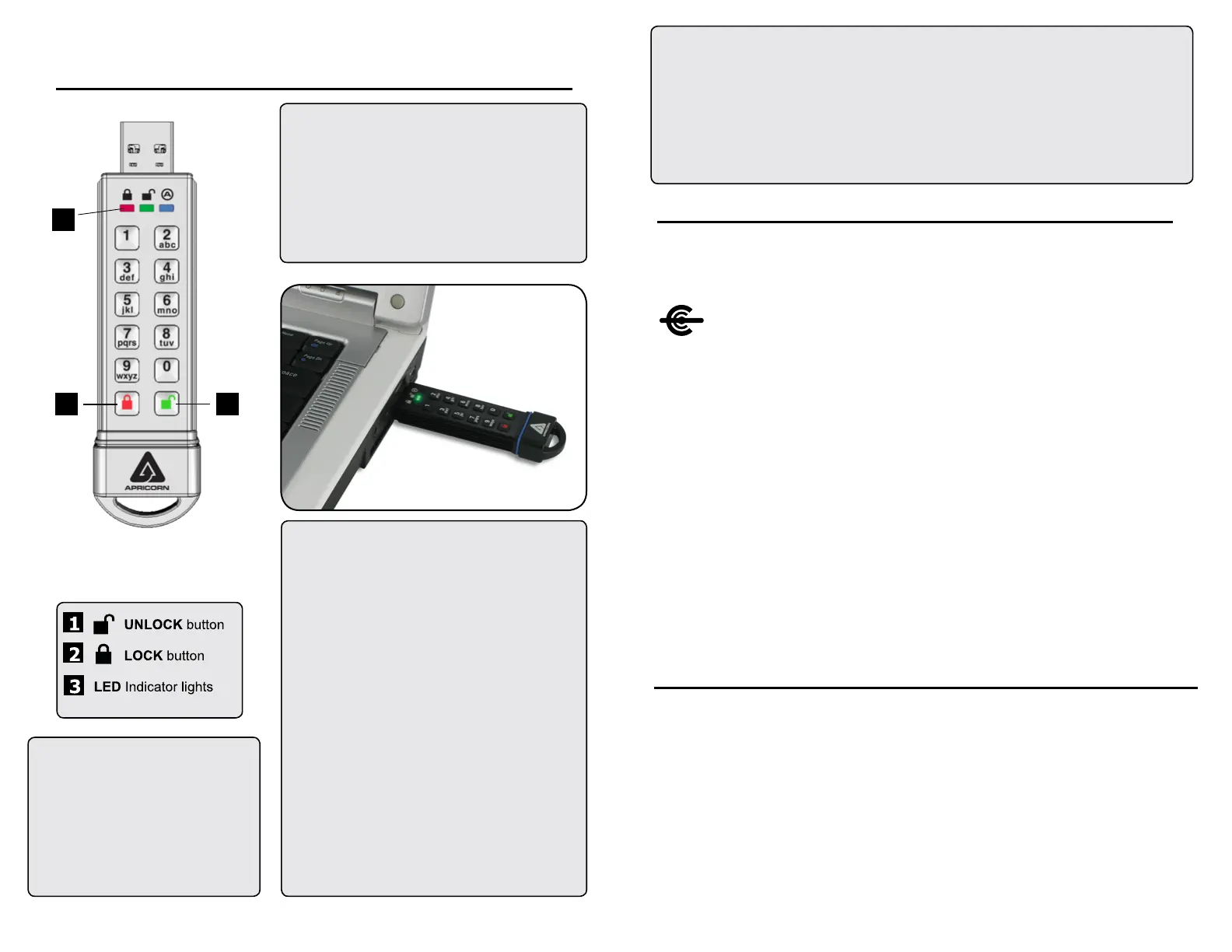
4
5
2
3
1
About the Aegis Secure Key 3.0
PINs must be a minimum of seven
digits and a maximum of 16 digits.
Cannot contain all sequential
numbers (e.g., 01234567, 9876543)
and cannot contain all of the same
number (e.g., 1111111, 2222222.)
Note: Sequentially, 0 occurs before 1, not after 9.
PIN Requirements
Important:
With its ash key size, the Aegis Secure Key also
has relatively small buttons. For greater ease and
better control of key commands, enter all PINs and
command codes onto the Secure Key’s keypad
PRIOR to plugging the device into the USB port for
use. Failure to do so may damage the USB port and
cause the key to not function properly.
Battery Note
The Aegis Secure Key has an internal
rechargeable battery with a smart-charging
circuit. For safety, each key ships with a partial
charge. Before initial use, we recommend
plugging the key into a powered USB port for
80 minutes to fully charge the battery. The
battery will automatically charge whenever it is
plugged into a powered USB port, regardless of
its operational mode. In standby mode, the RED
LED fades in and out slowly to indicate that it’s
charging and glows solid RED to indicate that
it’s fully charged. If the battery is completely
discharged, the key will go through a self-test
(indicated by a RED, GREEN, and BLUE LED
sequence) when plugged into a USB port.
Note: It’s normal for this device to
be warm to the touch during use.
First-Time Use
Each Aegis Secure Key is shipped without a preset Personal Identication Number (PIN)
installed on the key. A 7 to 16-digit Admin PIN must be established before the key can be
used. This Admin PIN can be used to set any and all of the Admin Mode Features of the key,
as well as to access the key’s data.
NOTE: if you are using the Aegis Congurator to set up your Aegis Secure Key or
any other Apricorn secure drive, rst ensure that the device to be congured has
the “congurable” logo on the belly label and second, DO NOT perform any of the
the following Manual Admin and USER PIN SETUP steps below; The Aegis Congurator will
execute these setup steps and will only recognize devices in their factory “out of box” state
or devices that have been completely reset.
To Set Up the Admin PIN:
1. Wake up the key by pressing the UNLOCK button. Both the BLUE and GREEN LEDs will
glow solidly.
2. Press UNLOCK + 9 at the same time. The BLUE LED will glow solidly and the GREEN
LED will be blinking.
3. Enter the series of numbers that you will use for the Admin PIN (See PIN requirements on p.
4) and press the UNLOCK button.*
4. Re-enter that same PIN and press the UNLOCK button again. The GREEN LED will
illuminate for one second followed by the BLUE LED glowing solidly by itself.
5. The key is now in Admin mode and other Admin features can be set (e.g., adding a User.)
6. To exit the Admin mode, press the LOCK button. The key will return to the locked standby
state. If no action is taken within 30 seconds, the key will return to its locked sleep state.
* GREEN LED will blink if the PIN is accepted; If the PIN is NOT accepted, the RED LED
will blink-- return to step 4 to resume the Admin PIN setup process.
CONFIGURABLE
Waking the Key
When the key is not in use, it will enter a sleep state. While in this state, the key is locked and
cannot be accessed.
To wake the key so it can accept keypad inputs, press the UNLOCK button once. The RED
LED will glow solidly (standby state.)
Note: If the key has never been used, the BLUE and GREEN LEDs will glow solidly indicating
that the Admin PIN must rst be established before the key can be used.
Admin Mode
To set up any of the key’s Admin functions, the Admin mode must rst be entered. Once in the
Admin mode, each of the key’s functions can be addressed with the appropriate button com-
mands. While in the Admin mode, the data on the key will not be accessible.
Prior to your rst use of the Aegis Secure Key, you must rst set an Admin PIN. Immediately
after setting up your Admin PIN, you may then continue setting up other functions. If you do
nothing for a period of 30 seconds, the key will revert to its standby state.
To re-enter the Admin mode, perform the following steps below.
1. Press and hold UNLOCK + 0 for ve seconds until the RED LED blinks.
(This indicates that you can enter the Admin PIN.)
2. Enter the Admin PIN and press the UNLOCK button.
3. Admin Mode is indicated by a solid BLUE LED.
4. To exit the Admin Mode, either allow 30 seconds of inactivity or
press the LOCK button.
Product Specifications
| Brand: | Apricorn |
| Category: | Usb stick |
| Model: | Aegis Secure Key 3.0 |
Do you need help?
If you need help with Apricorn Aegis Secure Key 3.0, ask a question below and other users will answer you
Usb stick Apricorn User Manuals

18 October 2024

17 October 2024

17 October 2024
Usb stick User Manuals
Latest Usb stick User Manuals

15 October 2024

13 October 2024

13 October 2024

13 October 2024

13 October 2024

13 October 2024

13 October 2024

13 October 2024

13 October 2024

13 October 2024