Nektar CS12 Manual
Read below 📖 the manual in Italian for Nektar CS12 (24 pages) in the DJ Gear category. This guide has been helpful for 22 people and has been rated 4.5 stars on average by 2 users
Page 1/24

for
OWNER’S MANUAL

PANORAMA
Channel Strip Controller
CS12
2_PAGE
Section Page
Firmware Update Instructions 3
Installation and Setup 4
Getting Started 5
Panorama CS12 Overview 6
Display Overview 7
Mixer Channel Control 8
Controlling the Selected Parameter 9
Channel & Sends - SmartControls, Instrument User learn and Sends 10
Plugin Control - Slot selection and slot bypass 11
Plugin Control - Display buttons, page navigation and Menu pages 12
Managing plugin windows 13
Customize Plugin Mapping - Quick learn and Learn mode 14
Customize Plugin Mapping - Learn menu 15
Customize Plugin Mapping in Nektarine 16
Fine - High Resolution Control 17
Automation Modes 18
Function Control - Zoom, Tempo, Timeline and Loop 19
Markers 20
Foot Switch Options 21
Function Button Chart 22
Additional Shortcut Commands 23
Trouble shooting 24
INDEX
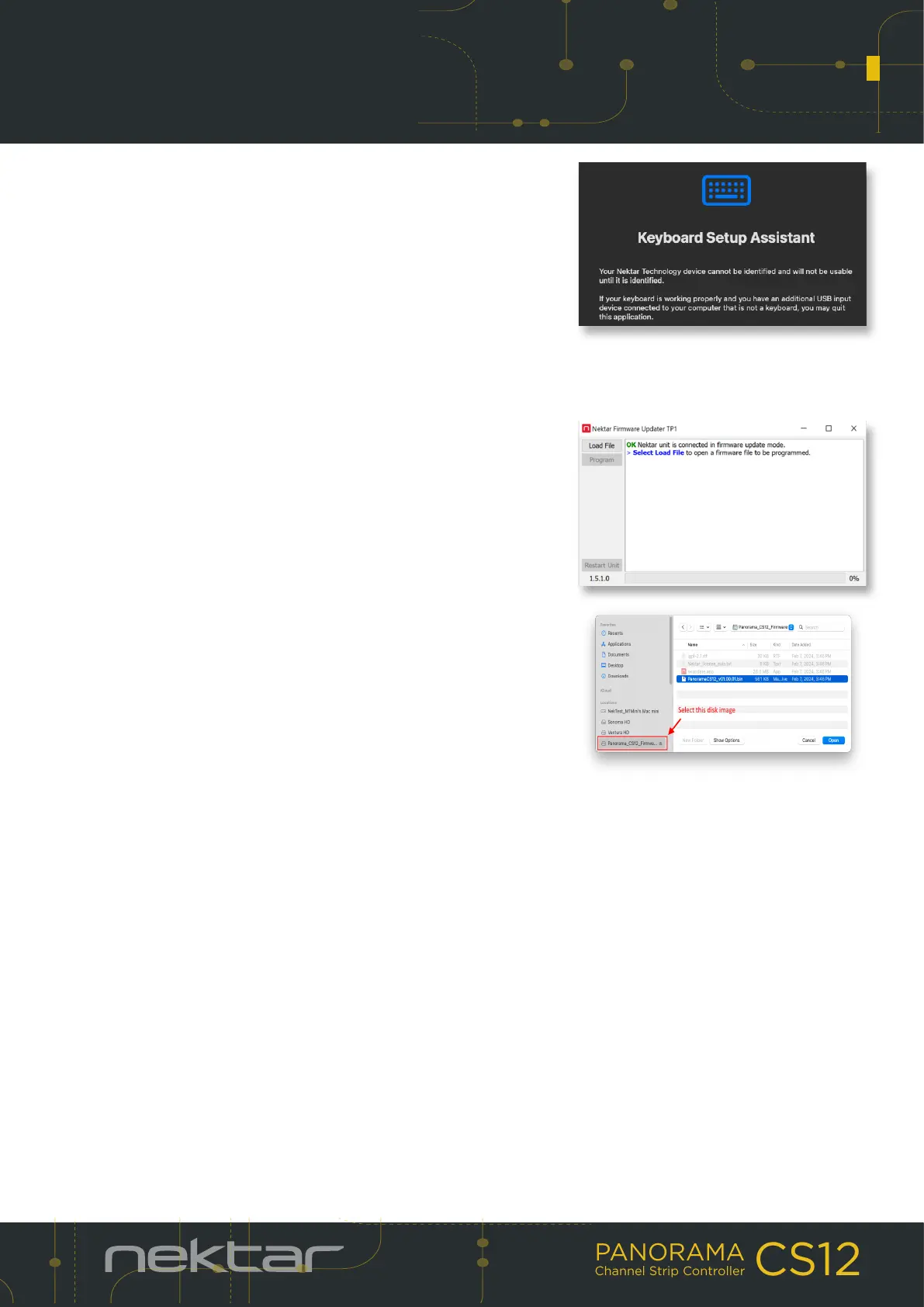
PANORAMA
Channel Strip Controller
CS12
3_PAGE
If MacOS show the Keyboard Setup Assistant message after plugging in
Panorama CS12, simply close the window. The message does not
reappear.
We recommend that you update to the latest rmware immediately,
so lets get started.
Firmware update
1. Make sure Panorama CS12 is connected to your computer via USB.
2. With CS12 switched o, press and hold [Markers]+[Cycle/Loop]
while switching the unit on. The display should read ‘FW update
mode’.
3. Locate the le ‘Panorama_CS12_Firmware.dmg’ in the package that
this guide came with, and double click to open.
4. Launch the nkupdate application. Once launched, it should look
like the image.
5. Follow the nkupdate on-screen instructions to load and update the
rmware. Note: the rmware le should be selectable after clicking
the [Load File] button and is named PanoramaCS12_FW_vxxxxx.bin
or higher. See image for location.
6. If the ‘Load File’ button is grayed out, close the updater app and
open it again.
7. Once the update process is complete, switch Panorama CS12 o and on again.
That’s it, Panorama CS12 is ready so lets move on to install the software.
FIRMWARE UPDATE INSTRUCTIONS
Product Specifications
| Brand: | Nektar |
| Category: | DJ Gear |
| Model: | CS12 |
Do you need help?
If you need help with Nektar CS12, ask a question below and other users will answer you
DJ Gear Nektar User Manuals

15 October 2024
DJ Gear User Manuals
- DJ Gear Festo
- DJ Gear Glorious
- DJ Gear Yamaha
- DJ Gear BeamZ
- DJ Gear Chauvet
- DJ Gear Vocopro
- DJ Gear Reloop
- DJ Gear Denon DJ
- DJ Gear Ortofon
- DJ Gear UDG Gear
Latest DJ Gear User Manuals

19 October 2024

15 October 2024

15 October 2024

15 October 2024

15 October 2024

14 October 2024

14 October 2024

13 October 2024

13 October 2024

13 October 2024