Havis DS-PAN-602 Manual
Havis
Cradle/docking station
DS-PAN-602
Read below 📖 the manual in Italian for Havis DS-PAN-602 (12 pages) in the Cradle/docking station category. This guide has been helpful for 21 people and has been rated 4.5 stars on average by 2 users
Page 1/12

Owner’s Manual
Havis Docking Station
For Panasonic Toughbook H2
DS-PAN-600-SERIES_OMN_8-12
www.havis.com
1-800-524-9900
DS-PAN-601
DS-PAN-602
DS-PAN-603
DS-PAN-600 Series
Havis, Inc.
75 Jacksonville Road, PO Box 2099
Warminster, PA 18974
47801 Anchor Court
Plymouth, MI 48170
www.havis.com 1-800-524-9900
DS-DA-311
Side Exiting USB Cable
Allows for more convienent access for up to two (2) of the
available USB 2.0 ports. Can be mounted to the right, left,
or both sides on DS-PAN-600 Series Docking Stations.
Related Products
Havis offers a wide variety of accessory products specically for use
with the DS-PAN-600 Series Docking Station. For more information or
to order, please visit www.havis.com.
LPS-102
90W Power Supply
External in-vehicle power supply and cable for Panasonic
Toughbook H2 with cigarette lighter adaptor.
DS-DA-218
Desktop Stand for Tablet Docking Stations
Durable stand for mounting tablet Docking Stations
for use in the home or office.
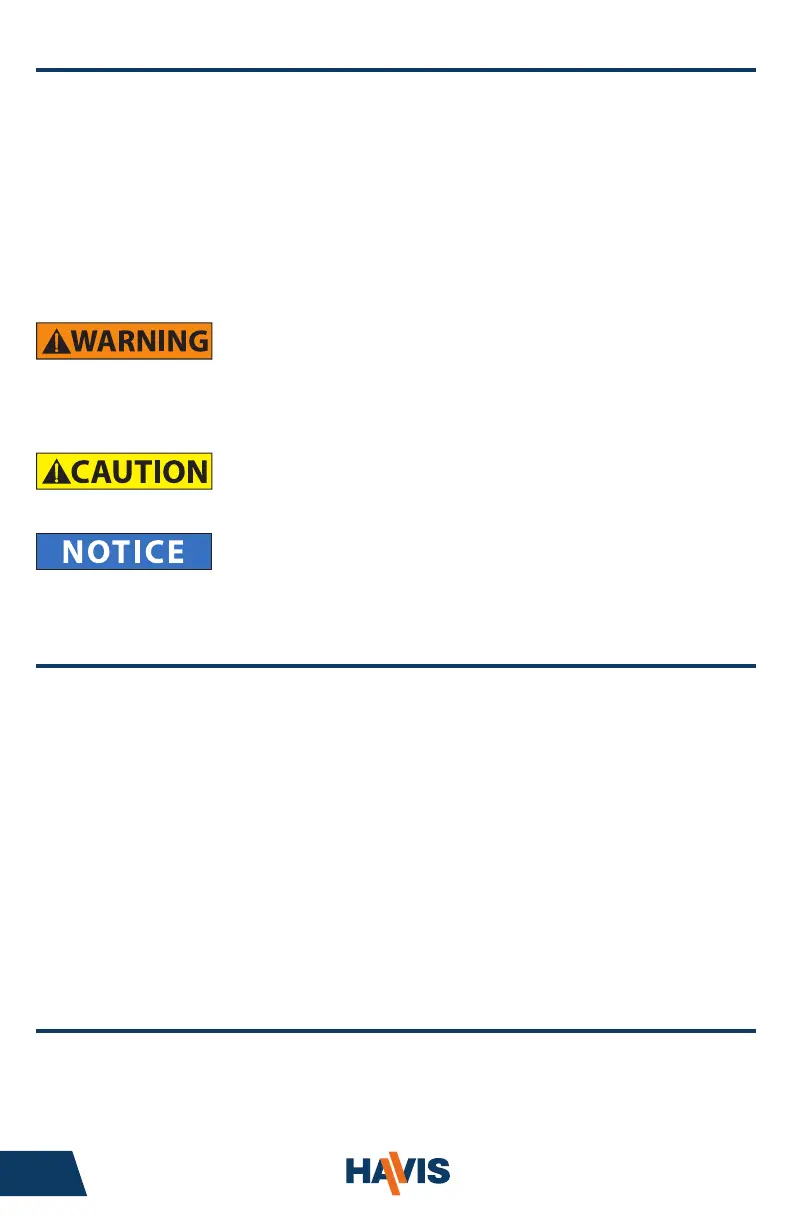
www.havis.com • 1-800-524-9900
DS-PAN-601
DS-PAN-602
DS-PAN-603
Before Beginning
(Original Instructions)
2 11
• NEVER STOW OR MOUNT THE DOCKING STATION DIRECTLY IN A VEHICLE
AIRBAG DEPLOYMENT ZONE.
• DO NOT USE COMPUTER WHILE DRIVING.
• READ ALL INSTRUCTIONS THOROUGHLY BEFORE BEGINNING INSTALLATION.
Havis is pleased to provide this Owner’s Manual to aid in the proper
installation and use of the DS-PAN-600 Series Docking Station for
the Panasonic Toughbook H2.
For questions regarding the set-up of your DS-PAN-600 Series Docking Station,
please contact Havis at 1-800-524-9900 or visit www.havis.com for additional
product support and information.
This Owner’s Manual applies to the following Part Numbers:
• FOR DOCKING STATION MODELS EQUIPPED WITH AN INTEGRATED POWER SUPPLY
(DS-PAN-602) REFER TO THE SUPPLIED LIND POWER SUPPLY REFERENCE GUIDE.
Optional Accessories
EC DECLARATION OF CONFORMITY in accordance with EN 45014
Manufacturers Name: Havis, Inc.
Manufacturers Address: 47801 Anchor Court, Plymouth Twp, MI 48170 USA
Declares under our sole responsibility that the product:
Product name: Havis Docking Station For Panasonic Toughbook H2
Model: DS-PAN-60X, where ‘X’ may be any alphanumeric character and which describes product options.
May be followed by any alphanumeric characters which describe product options.
Product Options: This declaration covers all options of the above product which bear the CE Marking.
Is in conformity with the following standards or other normative documents:
EMC Directive 2004/108/EC: EN 55022:2010, Class B, Information technology equipment -
Radio disturbance characteristics - Limits and methods of measurement
EN 55024:2010, Information technology equipment - Immunity characteristics -
Limits and methods of measurement
Directive 2011/65/EU Restriction of the use of certain hazardous substances (RoHS)
Supplementary Information:
The product herewith complies with the requirements of the EMC Directive 2004/108/EC. This product requires the
use of the provided e-Marked automotive power supply when used within vehicles.
Plymouth twp, MI, USA August 1, 2012 Bruce Jonik, Director of Engineering , Havis, Inc.
FCC 47CFR, Part 15 compliance: This is an FCC Class B device. Any changes or modications
to the model DS-PAN-60X not expressly approved by Havis, Inc. could void
the user's authority to operate this equipment.
DS-DA-311 - Remote USB Extension Cable
(For further Installation Instructions, refer to the Instructions included with DS-DA-311)
1) Determine if USB will exit the left or right side of Docking Station.
2) Remove the Screws from USB Cable.
3) Align the female end of the USB Cable with mounting surface hole pattern.
Insert Screws and Lock Washers and tighten Screws.
CAUTION: DO NOT OVERTIGHTEN SCREWS
4) Plug male end of USB Cable into USB Port.
5) Strain Relief cable as needed.
6) If the connected peripheral has a cable requiring strain relief, use
Int. Zip Tie (Hardware Kit Item #5) by snapping into hole just below port.
7) Continue on with Step 3 of Installation and Cable Management on Page 6.
LPS-102 - 90W Power Supply
(For further Installation Instructions, refer to the Instructions included with LPS-102)
1) Insert the Output Cable through slot on the side of Docking Station.
2) Plug the yellow tip of Output Cable into Power Input on Docking Station.
3) Route the Output Cable down and through the strain relief notch.
4) Secure Power Supply Brick to the bottom of Docking Station with the
supplied hardware.
5) Plug the Output Cable into the Power Supply Brick. Strain relief cable as needed.
6) Continue on with Step 3 of Installation and Cable Management on Page 6.

www.havis.com • 1-800-524-9900
Table of Contents
10 3
Specications
Parts Included
Port Replication Capability
Installation
Cable Management
Operation - Docking
Operation - Undocking
3
4
5
6
7
9
10
Specications
Power Supply Input 15.6V DC-In
Dimensions 11.3” ( 28.7 cm) W x 4.0” ( 10.1 cm ) D x 11.8” ( 30.0 cm ) H
Weight 4.6 lbs ( 2.1 kg )
Operating Environment -20° C to 60° C ( -4° F to 140°F )
Storage Environment -40° C to 85° C ( -40° F to 185° F )
• Do not place metal objects or containers of liquid on top of the Docking Station
• If a malfunction occurs, immediately unplug the Power Supply and remove the laptop
• Use only the specied Power Supply (Part # LPS-102) with this Docking Station
• Do not store the Docking Station where water, moisture, steam, dust, etc. are present
• Do not connect cables into ports other than what they are specied for
• Do not leave the Docking Station in a high temperature environment (greater than 85°C, 185°F)
for a long period of time
Precautions
Operation - Undocking
1) If previously locked, unlock Docking Station using supplied key.
2) While holding computer with one hand, push down on Latch Mechanism
with thumb.
3) While Latch Mechansim is pushed down, carefully rock the top of the
computer forward and lift out of Docking Station
Product Specifications
| Brand: | Havis |
| Category: | Cradle/docking station |
| Model: | DS-PAN-602 |
Do you need help?
If you need help with Havis DS-PAN-602, ask a question below and other users will answer you
Cradle/docking station Havis User Manuals

15 October 2024

15 October 2024

15 October 2024

15 October 2024

15 October 2024

15 October 2024

15 October 2024

15 October 2024

15 October 2024

15 October 2024
Cradle/docking station User Manuals
- Cradle/docking station HP
- Cradle/docking station Philips
- Cradle/docking station Vorago
- Cradle/docking station StarTech.com
- Cradle/docking station Kogan
- Cradle/docking station Urban Factory
- Cradle/docking station Gembird
- Cradle/docking station Digitus
- Cradle/docking station Bose
- Cradle/docking station Denver
- Cradle/docking station Conceptronic
- Cradle/docking station Mophie
- Cradle/docking station Logilink
- Cradle/docking station Icy Dock
- Cradle/docking station Klip Xtreme
- Cradle/docking station FoneStar
- Cradle/docking station Manhattan
- Cradle/docking station Vantec
- Cradle/docking station Icy Box
- Cradle/docking station Voxicon
- Cradle/docking station Xcellon
- Cradle/docking station Gamber-Johnson
- Cradle/docking station Defender
- Cradle/docking station Urban Revolt
- Cradle/docking station Boynq
Latest Cradle/docking station User Manuals

22 October 2024

21 October 2024

20 October 2024

20 October 2024

20 October 2024

20 October 2024

20 October 2024

19 October 2024

19 October 2024

19 October 2024