Lenovo Legion Phone Duel 2 Manual
Lenovo
Mobile phone
Legion Phone Duel 2
Read below 📖 the manual in Italian for Lenovo Legion Phone Duel 2 (28 pages) in the Mobile phone category. This guide has been helpful for 30 people and has been rated 4.5 stars on average by 2 users
Page 1/28

Legion Phone Duel 2
User Guide V1.0
Lenovo L70081
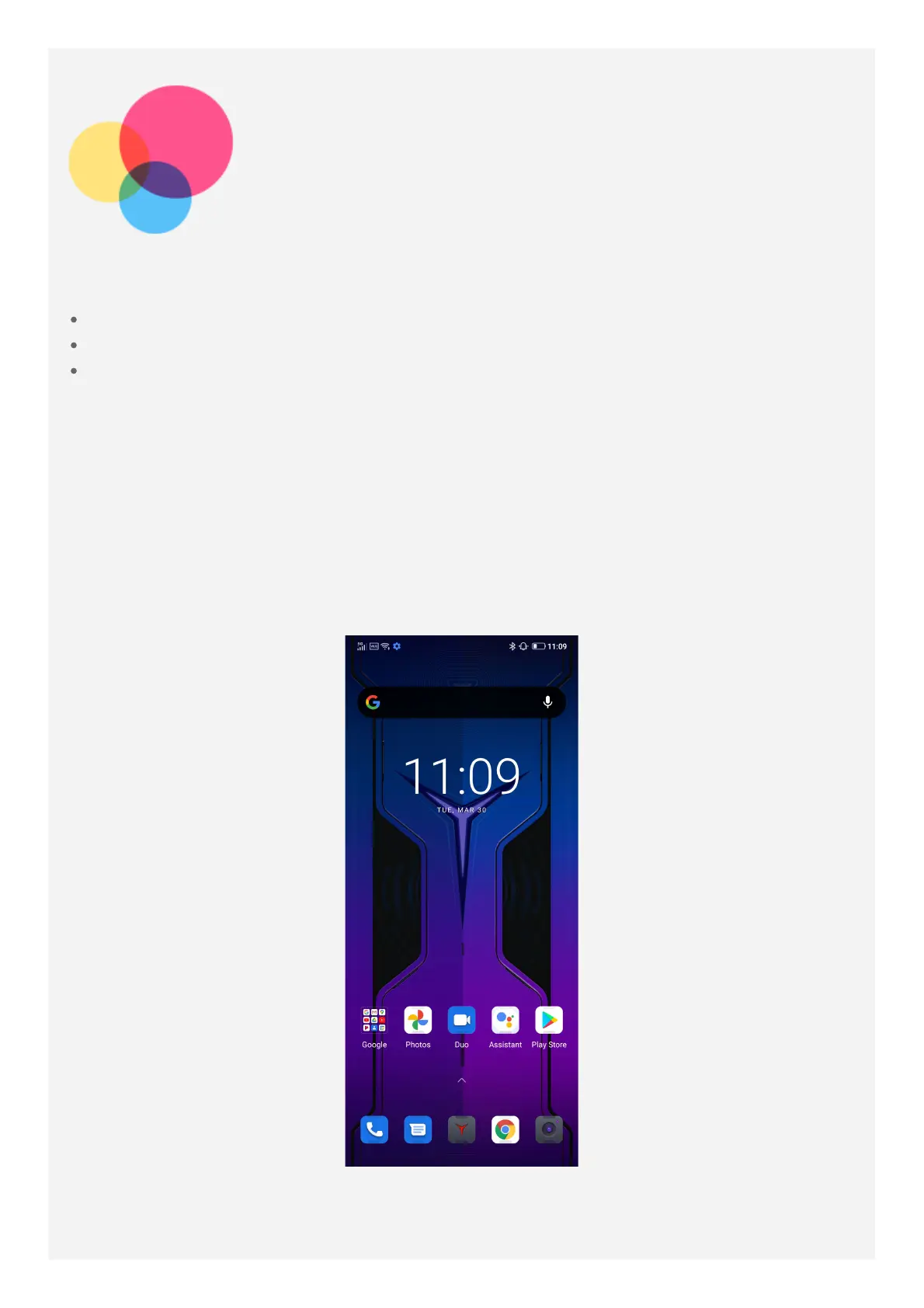
Basics
Before using this guide and the related product, be sure to read the following:
Quick Start Guide
Regulatory Notice
Appendix
The Quick Start Guide and the Regulatory Notice have been uploaded to our website at
lenovomobilesupport.lenovo.com.
Note: All pictures and illustrations in this document are for your reference only and may
differ from the final product.
Home Screen
The home screen is the starting point for using your phone. For your convenience, the home
screen is already set up with some useful apps and widgets. Swipe left or right to view all the
home screen panels. Go one screen to the left to open frequently used cards and take
advantage of smart and convenient services.
Note: Your phone's features and home screen layout may be different depending on your
location, language, carrier, and model.
You can customize your home screen at any time.

To change the settings for the home screen, press and hold any blank area on the home
screen, tap Desktop Settings, and then select the option to change.
To add a widget to the home screen, press and hold any empty area on the home screen
and tap Widgets. Then, swipe left or right to locate the widget that you want, press and
hold the widget until it pops out, drag it to where you want to place it, and then release it.
Tip: Some widgets are grouped by app, swipe left or right to locate the app that you
want, and then tap it to see the available widgets.
To change the wallpaper and theme, press and hold any empty area on the home screen,
tap Wallpaper, and then choose your wallpaper and theme you want.
To move a widget or an app to another screen, tap and hold the widget or app until your
phone vibrates, drag it to where you want to place it, and then release it.
To move an app to another home screen panel, tap and hold the app until the phone
vibrates, drag it to the edge of the screen, and then release it.
To move an app to the shortcut menu, tap and hold the app until the phone vibrates, and
drag it to the shortcut menu at the bottom of the screen (other apps may need to be
removed first).
To create a folder, tap and hold an app until the phone vibrates and then drag it to another
app.
To uninstall an app, tap and hold the app you want to delete until the phone vibrates, tap
App Info or Remove App in the upper left corner of the icon, and follow the
instructions on the screen.
Note:
Some system apps cannot be uninstalled.
Because the processor and the operating system take up some memory space, your
phone's available storage space may be less than its physical capacity.
Screen Buttons
Product Specifications
| Brand: | Lenovo |
| Category: | Mobile phone |
| Model: | Legion Phone Duel 2 |
Do you need help?
If you need help with Lenovo Legion Phone Duel 2, ask a question below and other users will answer you
Mobile phone Lenovo User Manuals

15 October 2024

15 October 2024

15 October 2024

15 October 2024

15 October 2024
Mobile phone User Manuals
- Mobile phone Xiaomi
- Mobile phone Gigabyte
- Mobile phone Denver
- Mobile phone Alcatel
- Mobile phone GSmart
- Mobile phone Teleline
- Mobile phone Aiwa
- Mobile phone Oukitel
- Mobile phone Modu
Latest Mobile phone User Manuals

26 October 2024

18 October 2024

17 October 2024

17 October 2024

15 October 2024

15 October 2024

15 October 2024
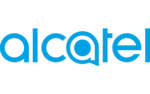
14 October 2024

14 October 2024

14 October 2024