Lenovo S5 Manual
Read below 📖 the manual in Italian for Lenovo S5 (17 pages) in the Mobile phone category. This guide has been helpful for 32 people and has been rated 4.5 stars on average by 2 users
Page 1/17

Lenovo S5
User Guide V1.0
Lenovo K520

Basics
Before using this information and the product it supports, be sure to read the following:
Quick Start Guide
Regulatory Notice
Appendix
The Quick Start Guide and the Regulatory Notice have been uploaded to the website at
http://support.lenovo.com.
Note: All pictures and illustrations in this document are for your reference
only and may differ from the final product.
Home screen
The home screen is the starting point for using your phone. For your convenience, the home
screen is already set up with some useful apps and widgets.
Note: Your phone's features and the home screen may be different depending on your
location, language, carrier, and model.
Customizing home screens in edit mode
Press and hold anywhere on the home screen except the icons to enter edit mode.

In edit mode, you can do any of the following:
To add a widget to the home screen, tap WIDGETS, swipe left or right to locate the
widget that you want, press and hold the widget until it pops out, drag it to where you
want to place it, and then release it.
To change the wallpaper, tap WALLPAPERS, and then choose the wallpaper that you
like.
Managing widgets and apps
At home screen, you can do any of the following:
To move a widget or an app, press and hold the widget or app, drag it to where you want
to place it, and then release it.
To create an app folder, press and hold an app until its icon enlarges slightly, and then
drag it onto another app.
To remove a widget from the home screen, press and hold the widget until its icon
enlarges slightly, slide your finger toward the top of the screen, and then drop the widget
over
.
To uninstall an app, press and hold the app, tap App info, and then tap Uninstall.
Note: System apps cannot be uninstalled. When you are trying to uninstall a system
app, Uninstall does not appear in the App info interface.
Screen buttons
There are three buttons on your phone.
Home button: Tap to return to the default home screen.
Back button: Tap to return to the previous page or exit the current app.
Multitask button: Tap to see recent apps. Then you can do the following:
Tap an app to open it.
Tap to stop running the app.
Tap to stop running all the apps.
In app interface, press and hold
to enter split screen mode.
Note: Some apps do not support split screen.
Product Specifications
| Brand: | Lenovo |
| Category: | Mobile phone |
| Model: | S5 |
Do you need help?
If you need help with Lenovo S5, ask a question below and other users will answer you
Mobile phone Lenovo User Manuals

15 October 2024

15 October 2024

15 October 2024

15 October 2024

15 October 2024
Mobile phone User Manuals
- Mobile phone Xiaomi
- Mobile phone Gigabyte
- Mobile phone Denver
- Mobile phone Alcatel
- Mobile phone GSmart
- Mobile phone Teleline
- Mobile phone Aiwa
- Mobile phone Oukitel
- Mobile phone Modu
Latest Mobile phone User Manuals

26 October 2024

18 October 2024

17 October 2024

17 October 2024

15 October 2024

15 October 2024

15 October 2024
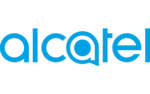
14 October 2024

14 October 2024

14 October 2024