StarTech.com 154B-USBC-MULTIPORT Manual
StarTech.com
Other computer accessories
154B-USBC-MULTIPORT
Read below 📖 the manual in Italian for StarTech.com 154B-USBC-MULTIPORT (2 pages) in the Other computer accessories category. This guide has been helpful for 21 people and has been rated 4.5 stars on average by 2 users
Page 1/2
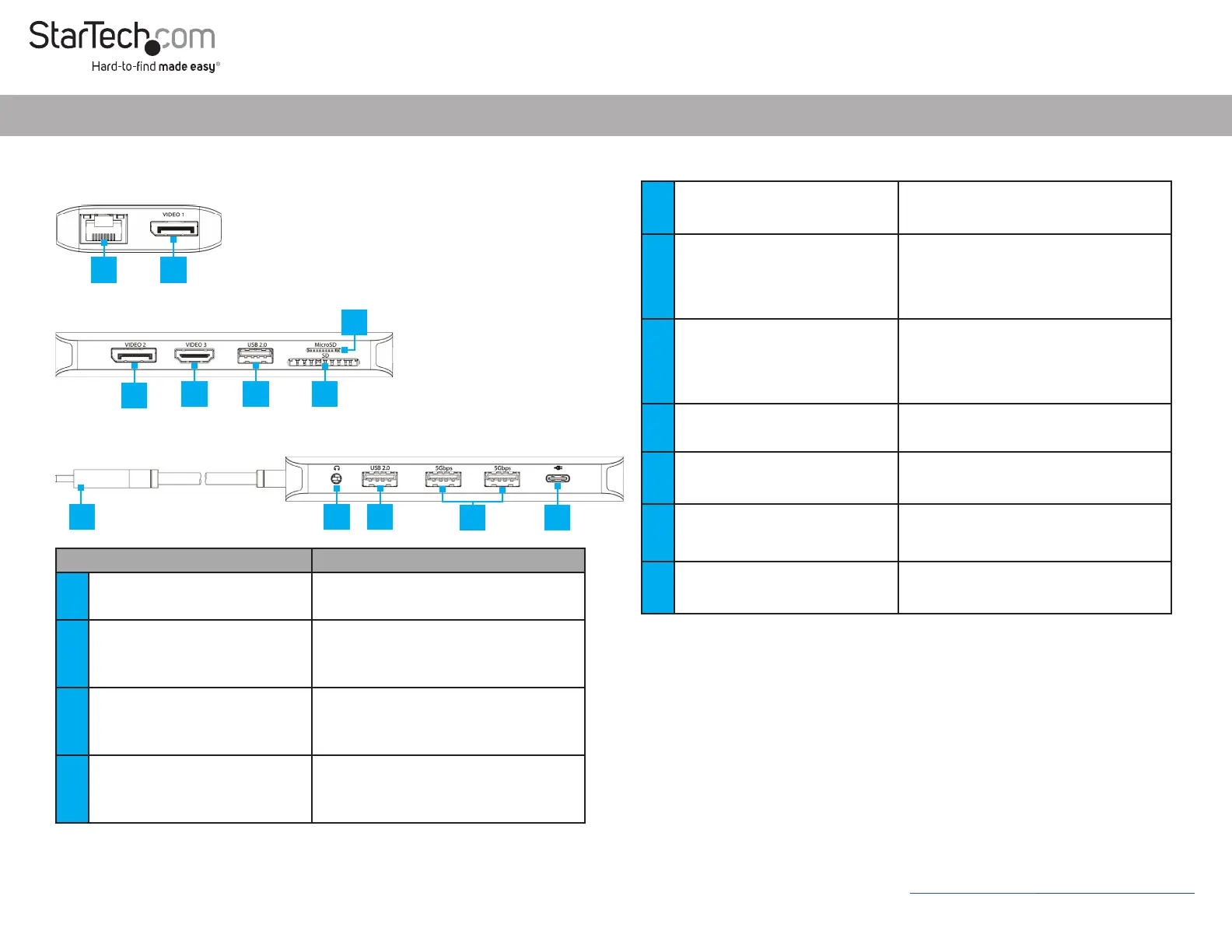
Quick-Start Guide
Manual Revision: August 4, 2023 1:32 PM
5 2x USB-A Data Port
• Connect a USB-A Peripheral
• USB 2.0 (480Mbps)
• Supports Up to 5 V/0.5 A (2.5 W) of Power
6 MicroSD Card Reader
• Micro Secure Digital (microSD) 1.0 / v1.1 / v2.0
• Push a microSD Card, label side up, into the
microSD Card Slot
• Note: The Host Computer’s Operating System
(OS) will automatically detect the SD Card and
install the required driver software
7 SD Card Reader
• Secure Digital (SD) v1.0 / v1.1 / v2.0
• Push an SD Card, label side up, into the SD
Card Slot
• Note: The Host Computer’s Operating System
(OS) will automatically detect the SD Card and
install the required driver software
8
USB-C 100W Power Delivery
Pass-Through Port
• Connect a USB-C Power Adapter
• USB Power Delivery 3.0 (up to 100W, with up
to 85W available for charging)
9 2x USB-A Data Ports
• Connect USB-A Peripherals
• USB 3.2 Gen 1 (5 Gbps)
• Supports Up to 5 V/0.9 A (4.5 W) of Power
10
3.5mm Audio Port
(Stereo Output + Mono Input)
• Connect an Audio Device (e.g. headphones,
speakers, headset, etc.)
• 4-Position CTIA
11 Built-in USB-C Host Cable
• Connect to a USB-C Port on a Host Computer
• USB 3.2 Gen 1 (5Gbps)
• DisplayPort 1.4 Alt Mode
Product Diagram (Side A)
(Side B)
(Side C)
Product ID
154B-USBC-MULTIPORT
USB-C Multiport Adapter - 2 x DP/1 x HDMI, 5-Port USB Hub, SD, GbE, 100W PD
Component Function
1 Gigabit Ethernet Port
• Connect a CAT 5e/CAT 6 Cable to Establish a
Network Connection
• 10/100/1000 Mbps
2
DisplayPort Video Output Port
(Video Output 1)
• Connect a DisplayPort Display Device
• DisplayPort 1.4
• Up to 4K (4096x2160) 60 Hz
• Via DisplayPort 1.4 DP Alt Mode
3
DisplayPort Video Output Port
(Video Output 2)
• Connect a DisplayPort Display Device
• DisplayPort 1.4
• Up to 4K (4096x2160) 60 Hz
• Via DisplayPort 1.4 DP Alt Mode
4
HDMI Video Output Port
(Video Output 3)
• Connect an HDMI Display Device
• HDMI 2.0b
• Up to 4K (4096x2160) 60 Hz
• Via DisplayPort 1.4 DP Alt Mode
11 10 5
9 8
54
3
7
6
1 2
Package Contents
• USB-C Multiport Adapter
• Quick-Start Guide
Requirements
• Host Computer
• With Available DP Alt Mode Enabled USB-C Port Supporting MST
For the latest drivers, manuals, product information, technical specications, and
declarations of conformance, please visit: www.StarTech.com/154B-USBC-MULTIPORT

Regulatory Compliance
FCC - Part 15
This equipment has been tested and found to comply with the limits for a Class B digital device, pursuant to part 15 of the FCC
Rules. These limits are designed to provide reasonable protection against harmful interference in a residential installation.
This equipment generates, uses and can radiate radio frequency energy and, if not installed and used in accordance with the
instructions, may cause harmful interference to radio communications. However, there is no guarantee that interference will
not occur in a particular installation. If this equipment does cause harmful interference to radio or television reception, which
can be determined by turning the equipment o and on, the user is encouraged to try to correct the interference by one or
more of the following measures:
• Connect the equipment into an outlet on a circuit dierent from that to which the receiver is connected.
• Consult the dealer or an experienced radio/TV technician for help
This device complies with part 15 of the FCC Rules. Operation is subject to the following two conditions:
(1) This device may not cause harmful interference, and (2) this device must accept any interference received, including
interference that may cause undesired operation. Changes or modications not expressly approved by StarTech.com could
void the user’s authority to operate the equipment.
Industry Canada Statement
This Class B digital apparatus complies with Canadian ICES-003.
Cet appareil numérique de la classe [B] est conforme à la norme NMB-003 du Canada.
CAN ICES-3 (B)/NMB-3(B)
This device complies with Industry Canada licence-exempt RSS standard(s). Operation is subject to the following two
conditions:
(1) This device may not cause interference, and (2) This device must accept any interference, including interference that may
cause undesired operation of the device.
Le présent appareil est conforme aux CNR d’Industrie Canada applicables aux appareils radio exempts de licence. L’exploitation
est autorisée aux deux conditions suivantes:
(1) l’appareil ne doit pas produire de brouillage, et (2) l’utilisateur de l’appareil doit accepter tout brouillage radioélectrique
subi, même si le brouillage est susceptible d’en compromettre le fonctionnement.
Warranty Information
This product is backed by a three-year warranty.
For further information on product warranty terms and conditions, please refer to www.startech.com/warranty.
Limitation of Liability
In no event shall the liability of StarTech.com Ltd. and StarTech.com USA LLP (or their ocers, directors, employees or agents)
for any damages (whether direct or indirect, special, punitive, incidental, consequential, or otherwise), loss of prots, loss
of business, or any pecuniary loss, arising out of or related to the use of the product exceed the actual price paid for the
product. Some states do not allow the exclusion or limitation of incidental or consequential damages. If such laws apply, the
limitations or exclusions contained in this statement may not apply to you.
FR: startech.com/fr
DE: startech.com/de
ES: startech.com/es
NL: startech.com/nl
IT: startech.com/it
JP: startech.com/jp
StarTech.com
Ltd.
45 Artisans Cres
London, Ontario
N5V 5E9
Canada
StarTech.com Ltd.
Unit B, Pinnacle 15
Gowerton Rd,
Brackmills
Northampton
NN4 7BW
United Kingdom
StarTech.com LLP
4490 South Hamilton
Road
Groveport, Ohio
43125
U.S.A.
StarTech.com Ltd.
Siriusdreef 17-27
2132 WT Hoofddorp
The Netherlands
Installation
1. Connect the Built-In USB-C Host Cable, on the USB-C Multiport Adapter, to a
DP Alt Mode Enabled USB-C Port, located on the Host Computer. The Host
Computer will automatically detect and install the Multiport Adapter.
2. Video Output 1
Connect a DisplayPort enabled display device to the
DisplayPort Output Port (Video Output 1), on the USB-C Multiport Adapter,
using a DisplayPort cable (sold separately).
3. Video Output 2
Connect a DisplayPort enabled display device to the
DisplayPort Output Port (Video Output 2), on the USB-C Multiport Adapter,
using a DisplayPort cable (sold separately).
4. Video Ouput 3
Connect an HDMI enabled display device to the
HDMI Output Port (Video Output 3), on the USB-C Multiport Adapter, using
an HDMI cable (sold separately).
Notes:
• The Host Computer’s USB-C Port must support DP Alt Mode in order to
output video to an external display.
• The Host Computer’s USB-C Port must support MST in order to output video
to more than one external display.
• Video performance, such as resolution and refresh rate depends upon the
host computer’s video controller. Please verify the specications of the host
computer.
5. Connect USB peripherals to the USB-A Data Ports, on the
USB-C Multiport Adapter.
6. Connect a USB-C power adapter (up to 100W, sold separately) from an AC outlet
to the USB-C 100W Power Delivery Pass-Through Port on the
USB-C Multiport Adapter, to charge the Host Computer that’s connected to the
Built-in USB-C Host Cable.
Note: The Host Computer must support USB-C Power Delivery on the
USB-C Port that the USB-C Multiport Adapter is connected to, in order to
charge the computer via USB-C.
7. Connect an RJ-45 terminated network cable (CAT 5e or better) from your local
area network (e.g. Router, Switch, Modem, etc.) to the Gigabit Ethernet Port,
located on the USB-C Multiport Adapter, to access a network via a wired LAN
connection.
8. Insert a memory card into the microSD Card Reader on the USB-C Multiport
Adapter. The Host Computer will recognize the card and mount it as a drive. To
remove the memory card, push the card in and then pull the memory card out.
9. Insert a memory card into the SD Card Reader on the USB-C Multiport Adapter.
The Host Computer will recognize the card and mount it as a drive. To remove
the memory card, pull the memory card out.
Notes:
• Simultaneous use of SD and microSD Card Readers is not supported.
• To protect the memory card and the data stored on it, it’s important to safely
unmount (eject) the card within the Host Computer operating system, before
physically removing the card from the Multiport Adapter.
10. Connect an Audio Device to the 3.5 mm Audio Port, on the
USB-C Multiport Adapter.
Product Specifications
| Brand: | StarTech.com |
| Category: | Other computer accessories |
| Model: | 154B-USBC-MULTIPORT |
Do you need help?
If you need help with StarTech.com 154B-USBC-MULTIPORT, ask a question below and other users will answer you
Other computer accessories StarTech.com User Manuals

19 October 2024

15 October 2024

14 October 2024

14 October 2024

14 October 2024

14 October 2024

13 October 2024

13 October 2024
Other computer accessories User Manuals
- Other computer accessories Panasonic
- Other computer accessories Goobay
- Other computer accessories Origin Storage
- Other computer accessories Urban Factory
- Other computer accessories Gembird
- Other computer accessories Lindy
- Other computer accessories Digitus
- Other computer accessories Lenovo
- Other computer accessories Kensington
- Other computer accessories Manhattan
- Other computer accessories Rocstor
- Other computer accessories Vantec
- Other computer accessories Techly
- Other computer accessories ATen
- Other computer accessories Havis
- Other computer accessories Uncaged Ergonomics
- Other computer accessories Xcellon
- Other computer accessories Gamber-Johnson
- Other computer accessories Enhance
- Other computer accessories Apricorn
Latest Other computer accessories User Manuals

17 October 2024

15 October 2024

15 October 2024

15 October 2024

15 October 2024

15 October 2024

15 October 2024

15 October 2024

15 October 2024

15 October 2024