Havis DS-PAN-112-2 Manual
Havis
Other computer accessories
DS-PAN-112-2
Read below 📖 the manual in Italian for Havis DS-PAN-112-2 (12 pages) in the Other computer accessories category. This guide has been helpful for 25 people and has been rated 4.5 stars on average by 2 users
Page 1/12

DS-DA-409
Screen Stiffener
Secure your laptop screen to prevent excess wear and reduce
vibration while in use.
DS-DA-102
USB Powered Keyboard Light
Soft red LED light illuminates the laptop keyboard for night viewing.
DS-PAN-110 Series
Havis Rugged Mobile Docking Station
For Panasonic CF-30
& CF-31 Toughbooks
DS-PAN-110-SERIES-OMN_1-12
www.havis.com
1-800-524-9900
Owner’s Manual
DS-PAN-111
DS-PAN-111-1
DS-PAN-111-2
DS-PAN-112
DS-PAN-112-1
DS-PAN-112-2
DS-PAN-113
Interactive Online Catalog
Related Products
This new and exciting interactive catalog is an easy
to use, full color, online version of our printed catalog.
Visit www.haviscatalog.com for direct access
to the Interactive Catalog!
Mounting Solutions Computing Solutions Power Management
Solutions
Transport Solutions Lighting Solutions
Product
Catalog
www.havis.com 1-800-524-9900
Havis offers a wide variety of accessory products for use
with the DS-PAN-110 Series Docking Station.
For more information or to order please visit www.havis.com.
LPS-104
120W Power Supply
External power supply and cable for Panasonic CF-31
Toughbooks with cigarette lighter adaptor.
DS-DA-207
Card Reader Mounting Bracket
Mount an E-Seek Model 250 card reader to the side of the Docking Station.
(Bracket can be customized for other Card Reader Models)
DS-DA-601
Rugged Communications Hub
Rugged USB/Ethernet hub makes adding peripherals to your mobile
workspace easy and safe.
Havis, Inc.
75 Jacksonville Road, PO Box 2099
Warminster, PA 18974
47801 Anchor Court
Plymouth, MI 48170
www.havis.com 1-800-524-9900
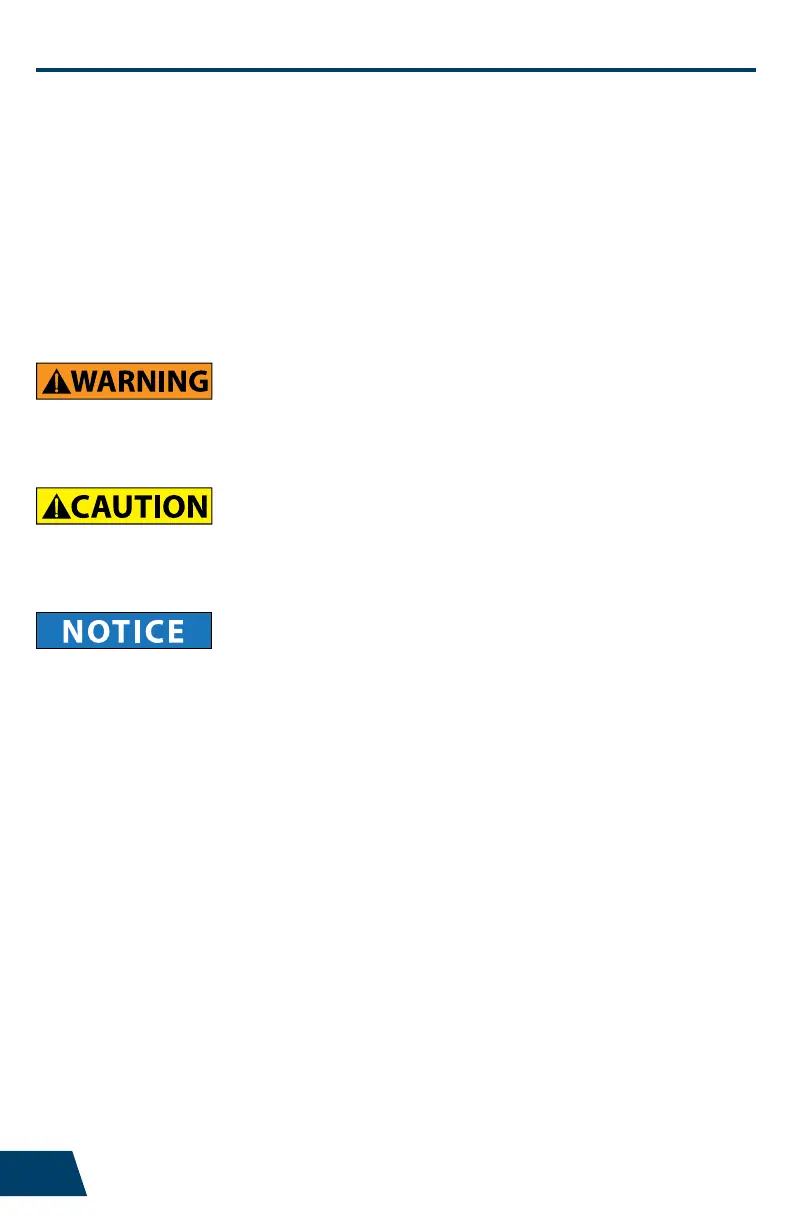
www.havis.com • 1-800-524-9900
DS-PAN-111
DS-PAN-111-1
DS-PAN-111-2
DS-PAN-112
DS-PAN-112-1
DS-PAN-112-2
DS-PAN-113
Before Beginning
(Original Instructions)
1 10
• NEVER STOW OR MOUNT THE DOCKING STATION DIRECTLY IN A VEHICLE
AIRBAG DEPLOYMENT ZONE.
• DO NOT USE COMPUTER WHILE DRIVING.
• READ ALL INSTRUCTIONS THOROUGHLY BEFORE BEGINNING INSTALLATION.
• DO NOT MATE COMPUTER TO DOCKING STATION UNLESS COMPUTER’S DOCKING
CONNECTOR ACCESS DOOR IS FULLY OPEN OR DAMAGE MAY RESULT.
Havis is pleased to provide this Owner’s Manual to aid in the proper installation
and use of the DS-PAN-110 Series Docking Station for the Panasonic CF-30
& CF-31 laptop computers.
For questions regarding the set-up of your DS-PAN-110 Series Docking Station,
please contact Havis at 1-800-524-9900 or visit www.havis.com/CF31 for
additional product support and information.
This Owner’s Manual applies to the following Product Numbers:
• FOR PROPER SYSTEM FUNCTION, THIS DOCKING STATION SHOULD BE USED ONLY WITH
PANASONIC CF-30 AND CF-31 MODEL COMPUTERS. PANASONIC CF-29 AND EARLIER
MODELS ARE NOT COMPATIBLE.
• FOR PROPER SYSTEM FUNCTION, PANASONIC RECOMMENDS USING A 120W POWER
SUPPLY (LPS-104 OPTIONAL) WITH A CF-31 HIGH POWER (2.5GHz) COMPUTER.
• FOR CF-31 MEDIUM (2.4GHz) AND LOW (2.2 GHz) POWER COMPUTERS, A 90W POWER
SUPPLY (LPS-101 OPTIONAL) IS ACCEPTABLE, HOWEVER A 120W POWER SUPPLY
(LPS-104 OPTIONAL) MAY ALSO BE USED.
Installation of Power Supply (LPS-101/LPS-104 - Optional)
1). Power off computer and ensure all cables are disconnected from computer.
2). Plug in both input and output cables (supplied with LPS-101/LPS-104)
into the Power Supply brick.
3). With the Docking Station right side up, drop (4) #6-32 screws (supplied
with LPS-101/LPS-104) through the holes in Docking Station as shown.
4). While supporting the (4) #6-32 screws, ip the Docking Station upside
down and place (1) at washer over each of the (4) #6-32 screws.
5). Place the Power Supply brick over the (4) #6-32 screws ensuring that the
screws pass through all of the bosses on the Power Supply brick and the
cables are pointing in the direction shown.
6). Place the remaining (4) at washers over each of the #6-32 screws and
hand start a #6-32 locking nut onto each of the screws.
7). Torque all (4) #6-32 locking nuts to 0.9 Nm (8.0 in-lbs) ±10% ensuring
that the #6-32 screws stayed properly aligned with the bosses of the
Power Supply brick.
8). Route the Power Supply output cable as shown and secure connector
to power input port on Docking Station. Be sure to coil and strain relieve
excess cabling.
9). Return to Installation & Cable Management Step #3 on Page 4.
NOTE: Refer to Page 1 to ensure that you have the appropriate Power Supply for your Specic computer model.
Input Cable
Output Cable

www.havis.com • 1-800-524-9900
Table of Contents
Zip Tie/Push Pin Information
9 2
Specications
Parts Included
Port Replication Capability
Installation & Cable Management
Operation - Docking
Dock Indicator LED Diagnostics
Operation - Undocking
Zip Tie/Push Pin Information
Installation of Power Supply (LPS-101/LPS-104 - Optional)
2
3
3
4
7
8
8
9
10
Specications
Power Supply Input 15.6V DC-In
Dimensions* 12.4” ( 31.5 cm) W x 11.9” ( 30.2 cm ) D x 4.0” ( 10.2 cm ) H
Weight* 4.6 lbs ( 2.1 kg )
Operating Environment 5° C to 35° C ( 41° F to 95°F )
Storage Environment -20° C to 60° C ( -4° F to 140° F )
* DS-PAN-111
1). In the event that a strain relieved cable needs to be removed or replaced,
do not attempt to remove entire Zip Tie/Push Pin. Cut Zip Tie as shown,
taking care to not damage the cables.
2). Pull the cut Zip Tie through the Push Pin housing. Trim excess so sharp
edge does not damage reinstalled cables.
Trim excess
3). Insert a new Zip Tie into the Push Pin housing and strain relieve cables.
Operation - Undocking (Continued)
3). Once unlatched grab both sides of computer and carefully lift out of
Docking Station, rear end rst.
DECLARATION OF CONFORMITY FOR CE MARKING
Havis, Inc. declares that their DS-PAN-110 SERIES DOCKING STATIONS:
Are classied within the following EU Directives:
EU Electromagnetic Compatibility Directive 2004/108/EC
And further conform with the following EU Harmonized Standards:
EN 55022 (2006) + A1 2007, EN 55024 (1998) + A2: 2003
Dated: August 19, 2010
Position of signatory: Chief Information Officer / Chief Financial Officer
Name of signatory: Steve Ferraro
Signed:
• Do not place containers of liquid or metal objects on top of the Docking Station
• If a malfunction occurs, immediately unplug the Power Supply and remove the laptop
• Use only the specied Power Supply with this Docking Station
Recommended: Part # LPS-101 (90W) for CF-30, CF-31 Medium & Low Power Computers
Recommended: Part # LPS-104 (120W) for CF-31 High Power Computers
• Do not store the Docking Station where water, moisture, steam, dust, etc. are present
• Do not connect cables into ports other than what they are specied for
• Do not leave the Docking Station in a high temperature environment for a long period of time
(greater than +60°C, 140°F)
Precautions
Product Specifications
| Brand: | Havis |
| Category: | Other computer accessories |
| Model: | DS-PAN-112-2 |
Do you need help?
If you need help with Havis DS-PAN-112-2, ask a question below and other users will answer you
Other computer accessories Havis User Manuals

15 October 2024

15 October 2024

15 October 2024

15 October 2024

15 October 2024

15 October 2024

15 October 2024

15 October 2024

15 October 2024

15 October 2024
Other computer accessories User Manuals
- Other computer accessories Panasonic
- Other computer accessories Goobay
- Other computer accessories StarTech.com
- Other computer accessories Origin Storage
- Other computer accessories Urban Factory
- Other computer accessories Gembird
- Other computer accessories Lindy
- Other computer accessories Digitus
- Other computer accessories Lenovo
- Other computer accessories Kensington
- Other computer accessories Manhattan
- Other computer accessories Rocstor
- Other computer accessories Vantec
- Other computer accessories Techly
- Other computer accessories ATen
- Other computer accessories Uncaged Ergonomics
- Other computer accessories Xcellon
- Other computer accessories Gamber-Johnson
- Other computer accessories Enhance
- Other computer accessories Apricorn
Latest Other computer accessories User Manuals

19 October 2024

17 October 2024

15 October 2024

15 October 2024

15 October 2024

15 October 2024

15 October 2024

15 October 2024

14 October 2024

14 October 2024