Uncaged Ergonomics WorkEZ Manual
Read below 📖 the manual in Italian for Uncaged Ergonomics WorkEZ (2 pages) in the Other computer accessories category. This guide has been helpful for 21 people and has been rated 4.5 stars on average by 2 users
Page 1/2
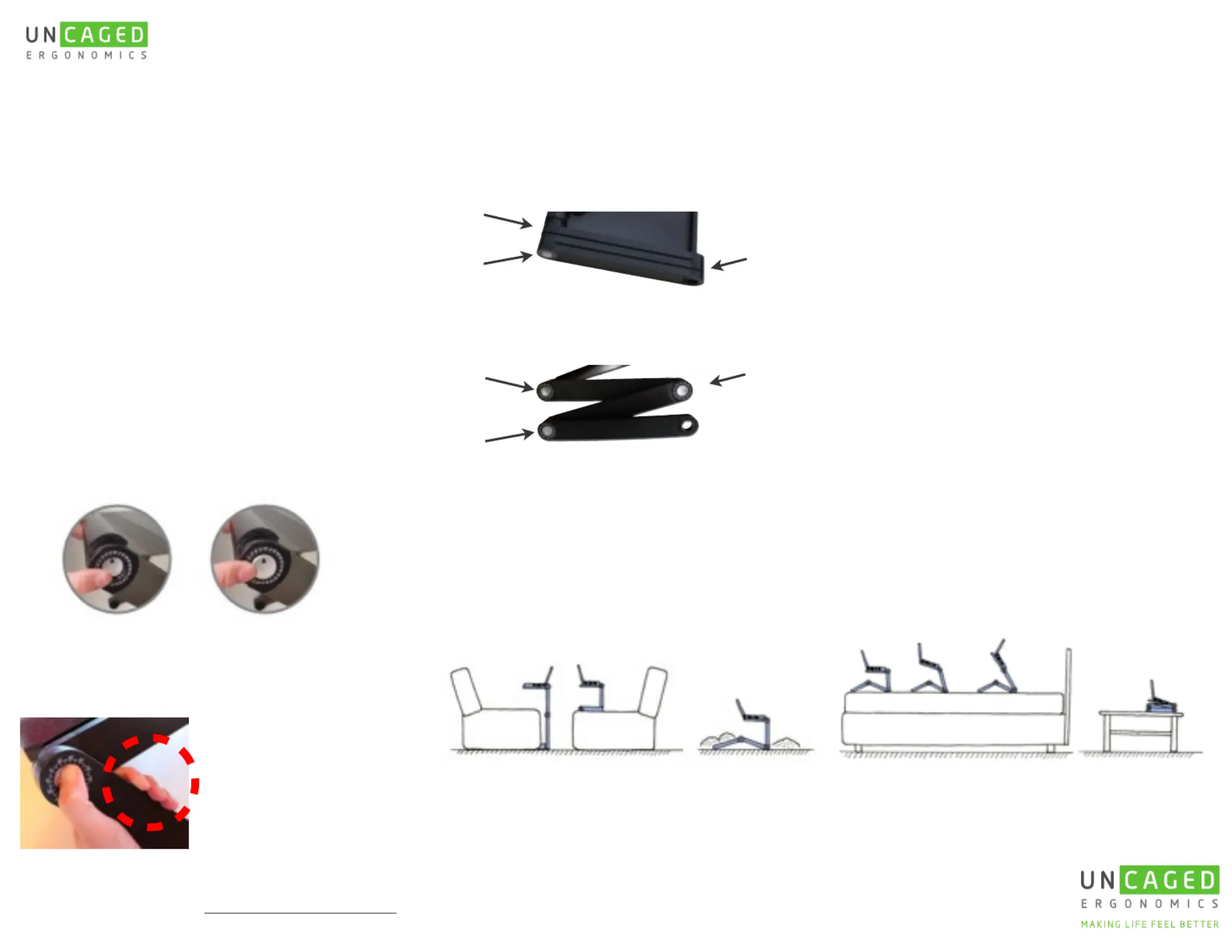
Simplify life with 1 multi-purpose stand
WorkEZ™
For more information please visit: UncagedErgonomics.com
Or contact us: 240.583.0517 / info@UncagedErgonomics.com
Disclaimer:
Buyer accepts full liability for any injury or loss to themselves, their property, and anyone else at any time and from any cause while using this product.
Buyer expressly releases Uncaged Ergonomics and its agents from any liability for such loss or injury. In no event shall Uncaged Ergonomics or its agents
be liable for any direct, indirect, punitive, incidental, damages or injury whatsoever arising out of or connected with the use or misuse of its products.
I n t r o d u c i n g Wo r k E Z ™
Each joint is measured in 15° increments.
Joints lock in place every 15°.
To operate a joint, depress the button and
rotate the leg to the desired angle.
➪
Once the button is depressed, joints
rotate in a complete circle or 360°
➪
The joint is locked when the button is
extended. Only use WorkEZ™ when all
joints are locked.
MAKING LIFE FEEL BETTER
UncagedErgonomics.com
Wo r k E Z ™ E x e c u t i v e
Joint A
Joint C
Joint B
Depress the button
to adjust the leg.
An extended but-
ton means the joint
is locked.
Joint A
Joint C Joint B
With the widest platform and tallest adjust-
able height, WorkEZ™ Executive is our most
versatile, multi-functional ergonomic stand.
G u i d e l i n e
Max load is 13 lbs.
Joints must be locked (extended) before use.
Before use, ensure that:
➪
All joints are locked (extended)
➪
The platform is level
➪
Both legs are adjusted identically and
evenly
➪
WorkEZ™ is stable
➪
The platform weight is centered over
the bottom leg
Tip: If WorkEZ™ tends to tip forward or
backward, rotate the bottom leg 180°
S o f a
When adjusting,
be wary of your
fingers.
C o a c h F l o o r T a b l eB e d
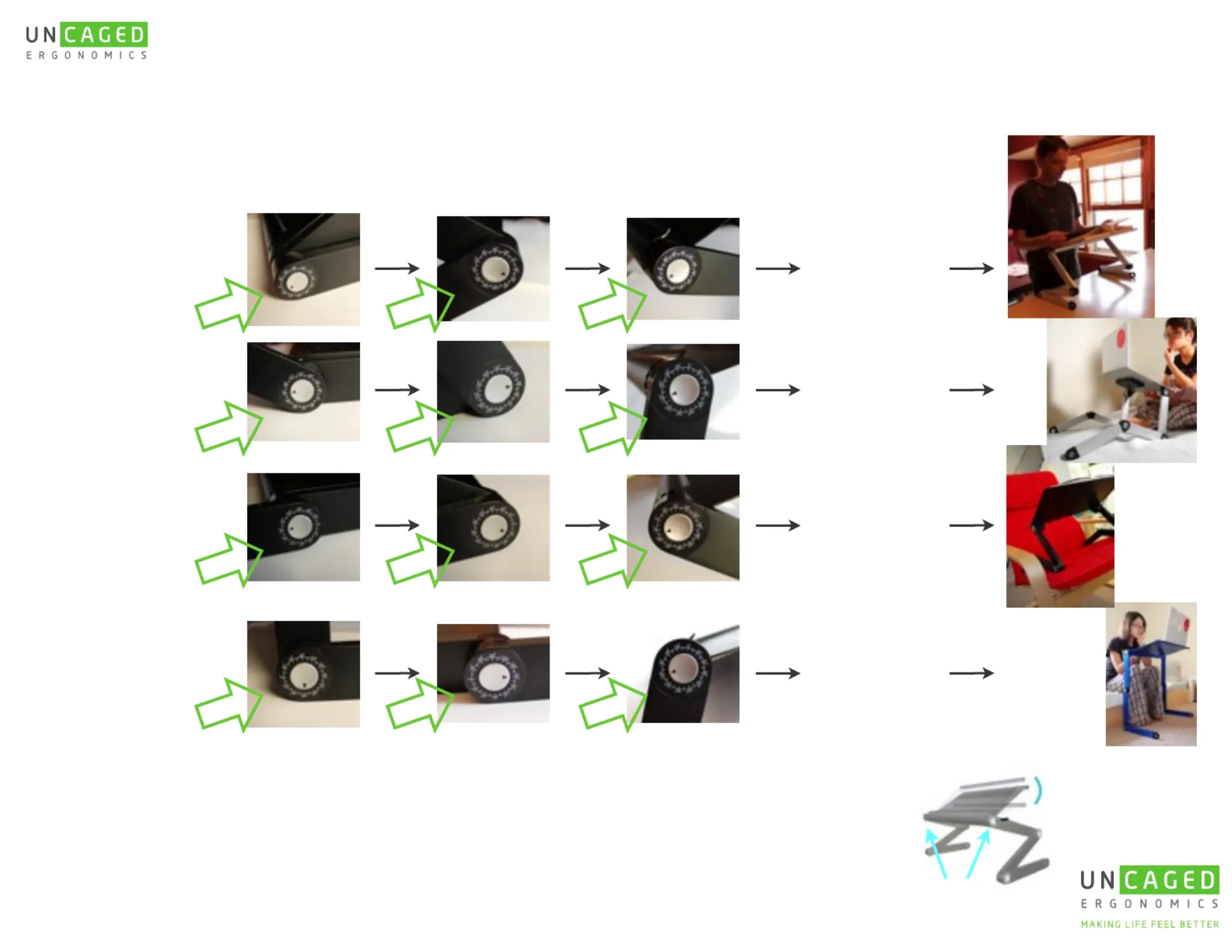
MAKING LIFE FEEL BETTER
UncagedErgonomics.com
H O W T O S E T U P :
Standing
Desk
1. Decide where you want to use WorkEZ™. Follow this quick guide and 2.
adjust each joint on the rst leg to the speci ed angle. Repeat for leg 2.fi fi 3.
Repeat for leg 2.
Adjust further if
needed.
Bed
Couch
Floor
USE Joint A Joint C Joint B
C: -45º
B: -60º
A: -30º
Repeat for leg 2.
Adjust further if
needed.
Repeat for leg 2.
Adjust further if
needed.
Repeat for leg 2.
Adjust further if
needed.
C: -120º
B: 60º
A: 150º
C: -45º
B: -30º
A: 180º
C: -120º
B: 180º
A: -90º
C U S T O M I Z I N G Wo r k E Z ™ :
Simultaneously pressing the same joint on each leg lets
you quickly and evenly adjust the platform angle or height.
Push both buttons
T O F O L D Wo r k E Z ™ :
1. Fold Joint C to 0° Fold Joint B to 0° Fold Joint A to 0°2. 3.
4. Repeat for leg 2
Product Specifications
| Brand: | Uncaged Ergonomics |
| Category: | Other computer accessories |
| Model: | WorkEZ |
Do you need help?
If you need help with Uncaged Ergonomics WorkEZ, ask a question below and other users will answer you
Other computer accessories Uncaged Ergonomics User Manuals

14 October 2024
Other computer accessories User Manuals
- Other computer accessories Panasonic
- Other computer accessories Goobay
- Other computer accessories StarTech.com
- Other computer accessories Origin Storage
- Other computer accessories Urban Factory
- Other computer accessories Gembird
- Other computer accessories Lindy
- Other computer accessories Digitus
- Other computer accessories Lenovo
- Other computer accessories Kensington
- Other computer accessories Manhattan
- Other computer accessories Rocstor
- Other computer accessories Vantec
- Other computer accessories Techly
- Other computer accessories ATen
- Other computer accessories Havis
- Other computer accessories Xcellon
- Other computer accessories Gamber-Johnson
- Other computer accessories Enhance
- Other computer accessories Apricorn
Latest Other computer accessories User Manuals

19 October 2024

17 October 2024

15 October 2024

15 October 2024

15 October 2024

15 October 2024

15 October 2024

15 October 2024

15 October 2024

15 October 2024