ZyXEL GS2220-10HP Manual
Read below 📖 the manual in Italian for ZyXEL GS2220-10HP (15 pages) in the Switch category. This guide has been helpful for 30 people and has been rated 4.5 stars on average by 2 users
Page 1/15

Default Login Details
User’s Guide
GS2220 Series
8/24/44-Port GbE L2 Switch with 2/4 Dual Personality GbE Uplinks
8/24/44-Port GbE L2 PoE Switch with 2/4 Dual Personality GbE Uplinks
Copyright © 2020 Zyxel Communications Corporation
Management IP
Address
http://DHCP-assigned IP
or
http://192.168.1.1
User Name admin
Password 1234
Version 4.70 Edition 1, 07/2020
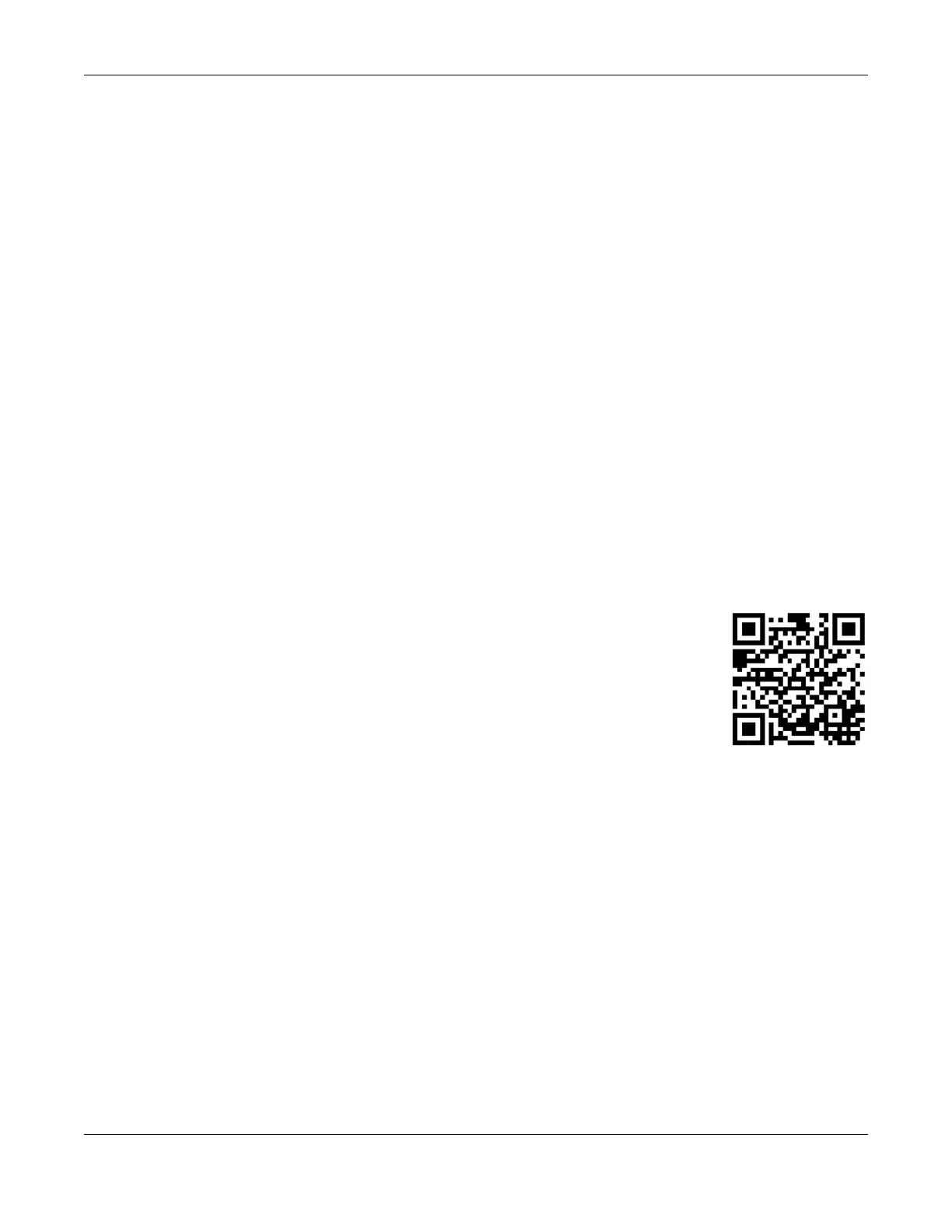
GS2220 Series User’s Guide
2
IMPORTANT!
READ CAREFULLY BEFORE USE.
KEEP THIS GUIDE FOR FUTURE REFERENCE.
Screenshots and graphics in this book may differ slightly from your product due to differences in your
product firmware or your computer operating system. Every effort has been made to ensure that the
information in this manual is accurate.
Related Documentation
•CLI Reference Guide
This guide explains how to use the Command-Line Interface (CLI) to configure the Switch.
Note: It is recommended you use the Web Configurator to configure the Switch.
• Web Configurator Online Help
Click the help icon in any screen for help in configuring that screen and supplementary information.
•More Information
Go to https://businessforum.zyxel.com for product discussions.
Go to support.zyxel.com to find other information on the Switch
.

GS2220 Series User’s Guide
3
Document Conventions
Warnings and Notes
These are how warnings and notes are shown in this guide.
Warnings tell you about things that could harm you or your device.
Note: Notes tell you other important information (for example, other things you may need to
configure or helpful tips) or recommendations.
Syntax Conventions
• All models may be referred to as the “Switch” in this guide.
• Product labels, screen names, field labels and field choices are all in bold font.
• A right angle bracket ( > ) within a screen name denotes a mouse click. For example, Basic Setting >
IP Setup > IP Configuration > Network Proxy Configuration means you first click Basic Setting in the
navigation panel, then the IP Setup sub menu, then IP Configuration and finally Network Proxy
Configuration to get to that screen.
Icons Used in Figures
Figures in this user guide may use the following generic icons. The Switch icon is not an exact
representation of your device.
Switch Generic Router Wireless Router / Access Point
Generic Switch Smart TV Desktop
Laptop IP Camera Printer
Server
Product Specifications
| Brand: | ZyXEL |
| Category: | Switch |
| Model: | GS2220-10HP |
Do you need help?
If you need help with ZyXEL GS2220-10HP, ask a question below and other users will answer you
Switch ZyXEL User Manuals

14 October 2024

14 October 2024
Switch User Manuals
- Switch Bosch
- Switch IKEA
- Switch Huawei
- Switch HP
- Switch EBERLE
- Switch Lancom
- Switch TP Link
- Switch Totolink
- Switch D-Link
- Switch StarTech.com
- Switch Cudy
- Switch Extron
- Switch Lindy
- Switch Ecler
- Switch Digitus
- Switch LevelOne
- Switch Engenius
- Switch CyberPower
- Switch CSL
- Switch Smart-AVI
- Switch Generac
- Switch Dahua Technology
- Switch Cambium Networks
- Switch ORNO
- Switch Planet
- Switch PCE
- Switch Equip
- Switch Mikrotik
- Switch Speaka
- Switch Alcatel
- Switch Elation
- Switch Logilink
- Switch Advantech
- Switch Atlona
- Switch Robbe
- Switch Crestron
- Switch IPGARD
- Switch PureLink
- Switch Blustream
- Switch WHALE
- Switch Tenda
- Switch Suevia
- Switch Homematic IP
- Switch Setti+
- Switch Trendnet
- Switch Intellinet
- Switch Kaiser
- Switch QNAP
- Switch Rex
- Switch Juniper
Latest Switch User Manuals

27 October 2024

27 October 2024

27 October 2024

27 October 2024

26 October 2024

26 October 2024

26 October 2024

26 October 2024

26 October 2024

26 October 2024