Intellinet 562041 Manual
Intellinet
Switch
562041
Read below 📖 the manual in Italian for Intellinet 562041 (16 pages) in the Switch category. This guide has been helpful for 22 people and has been rated 4.5 stars on average by 2 users
Page 1/16
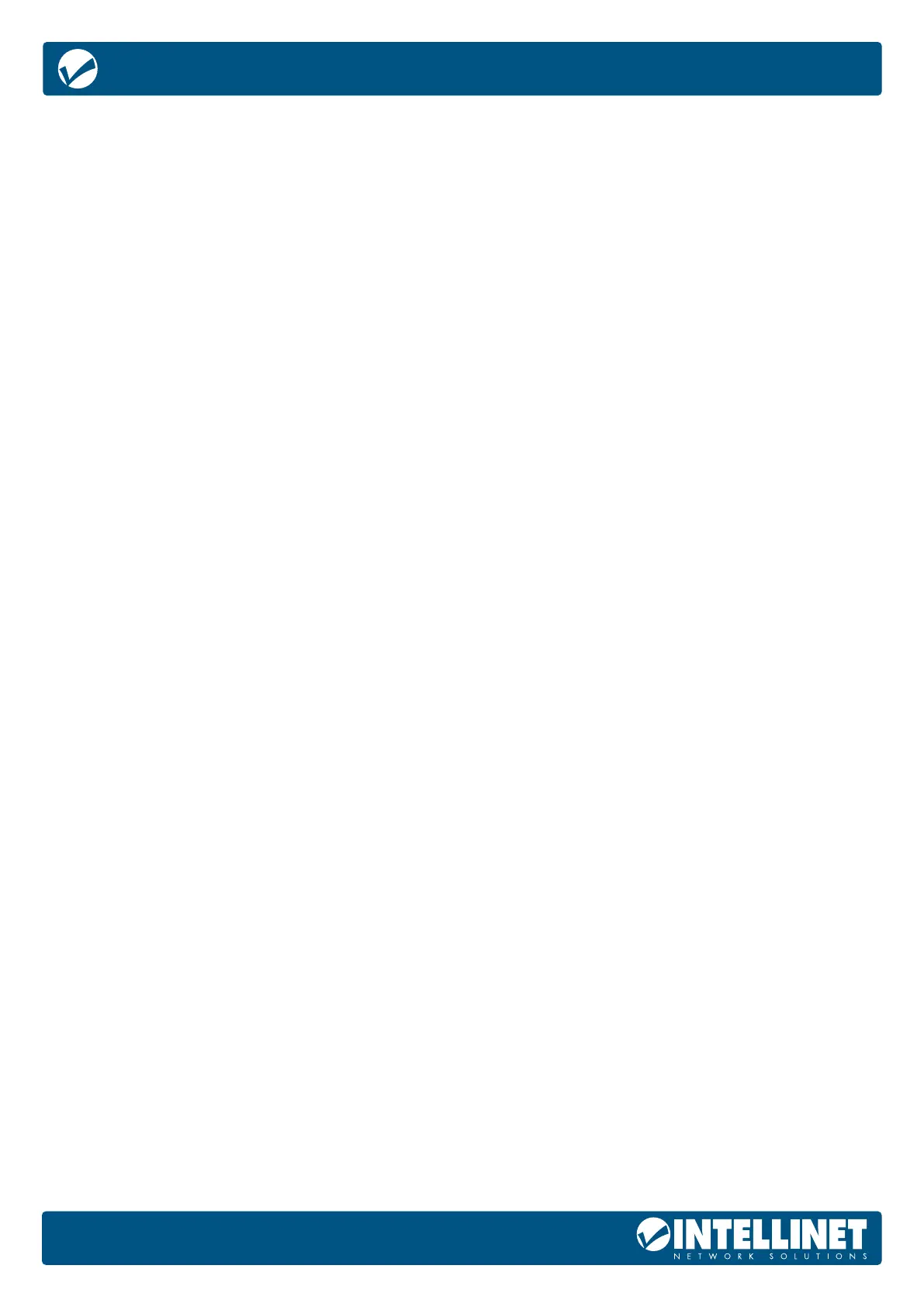
2
54-Port L3 Fully Managed PoE+ Switch with 48
Gigabit Ethernet Ports and 6 SFP+ Uplinks
User Manual
All trademarks and trade names are the property of their respective owners. © IC Intracom. All rights
reserved. Intellinet Network Solutions is a trademark of IC Intracom, registered in the U.S. and other countries.
No part of this manual may be reproduced or transmitted in any form or by any
means, electronic or mechanical, including photocopying or scanning, for any
purpose other than the personal use by the purchaser of this product. IC Intracom
assumes no responsibility for any errors that may appear in this document.
Whereas reasonable eort has been made to make the information in this document as useful
and accurate aspossible. IC Intracom assumes no responsibility for the application, usefulness,
or completeness of the informationcontained herein. Under no circumstance will IC Intracom
be responsible or liable for any damages or losses includingdirect, indirect, special, incidental,
or consequential damages or losses arising from either the use of any information contained
within this manual or the use of any products or services referenced in this manual.
IC Intracom reserves the right to change any product’s features, specications, documentation,
warranties, fee schedules, and conditions at any time and without notice.
This manual provides information about using Intellinet Network Solutions 54-Port L3 Fully Managed
PoE+ Switch with 48 Gigabit Ethernet Ports and 6 SFP+ Uplinks [562041 / IPS-54GM06-10G-850W]
READER OBJECT
• Network Engineer
• Technical Promotion Personnel
• Network Administrator
TECHNICAL SUPPORT
Intellinet Website intellinet-network.com
MANUAL DETAILS
Command line format Convention
The meaning of the command line format is explained below:
Bold: the command line keywords (the parts that must be input as they remain unchanged in the command)
areexpressed in bold font.
Italics: command line parameters (parts of the command that must be replaced by actual values) are
expressed in italics.
[ ]: indicates the part enclosed by [ ], which is optional during command conguration.
{ x | y | ... }: Indicates that one of two or more options is selected.
[ x | y | ... ]: Indicates to select one or none of two or more options.
//: a line starting with a double slash is represented as a comment line.
Description
• Some port types illustrated in this manual may be inconsistent with the actual situation. In actual
operation, it is necessary to congure according to the port types supported by each product.
• The display information illustrated in this manual may contain the contents of other product series (such
as product model, description, etc.), and the specic display information shall be subject to the actual
equipment information.
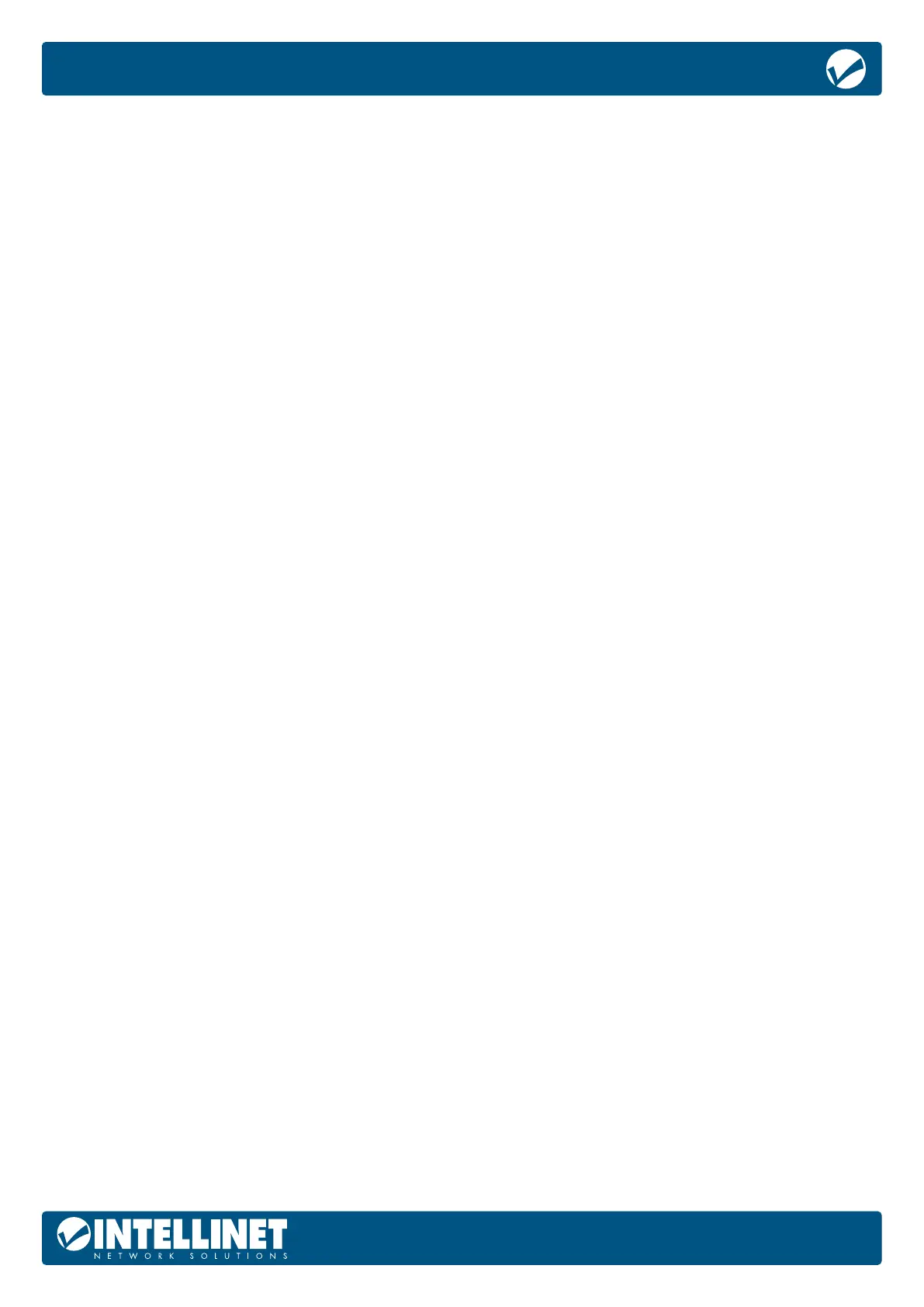
3
54-Port L3 Fully Managed PoE+ Switch with 48
Gigabit Ethernet Ports and 6 SFP+ Uplinks
User Manual
TABLE OF CONTENTS
READER OBJECT......................................................................................................................................2
TECHNICAL SUPPORT .............................................................................................................................. 2
MANUAL DETAILS ....................................................................................................................................2
INTRODUCTION ..........................................................................................................................................6
PRODUCT OVERVIEW ..............................................................................................................................6
FEATURES .................................................................................................................................................6
EXTERNAL COMPONENT DESCRIPTION ...................................................................................................6
FRONT PANEL ...................................................................................................................................... 6
REAR PANEL ......................................................................................................................................... 7
PACKAGE CONTENTS .............................................................................................................................. 7
INSTALLING THE SWITCH ............................................................................................................................8
DESKTOP INSTALLATION .........................................................................................................................8
RACK MOUNTING ...................................................................................................................................8
CONFIGURATION GUIDE ............................................................................................................................ 9
CONNECTING TO POWER .......................................................................................................................9
CONNECTING TO NETWORK ...................................................................................................................9
LOGGING INTO THE SWITCH ....................................................................................................................10
SYSTEM CONFIGURATION ........................................................................................................................12
BASIC INFORMATION PAGE .................................................................................................................. 12
IP ADDRESS CONFIGURATION PAGE .....................................................................................................12
USER MANAGEMENT PAGE .................................................................................................................... 13
SERIAL INFORMATION ...........................................................................................................................13
SNTP CONFIGURATION .........................................................................................................................13
SNMP COMMUNITY CONFIGURATION PAGE ........................................................................................ 14
SNMP TRAP CONFIGURATION PAGE .....................................................................................................14
LOG INFORMATION ...............................................................................................................................15
PORT CONFIGURATION............................................................................................................................16
PORT BASIC CONFIGURATION PAGE .................................................................................................... 16
PORT STATISTICS PAGE .......................................................................................................................... 16
PORT STORM SUPPRESSION PAGE ......................................................................................................... 17
PORT SPEED LIMIT PAGE ........................................................................................................................ 17
PROTECTED PORT .................................................................................................................................. 18
PORT MIRRORING CONFIGURATION PAGE ........................................................................................... 18
CREATE TRUNK GROUP PAGE ................................................................................................................18
TRUNKING CONFIGURATION PAGE ....................................................................................................... 19
TRUNK INFORMATION PAGE .................................................................................................................. 19
DDM INFORMATION .............................................................................................................................. 20
POE PORT CONFIGURATION .................................................................................................................20
VLAN CONFIGURATION ...........................................................................................................................21
VLAN CONFIGURATION PAGE ............................................................................................................... 21
Product Specifications
| Brand: | Intellinet |
| Category: | Switch |
| Model: | 562041 |
Do you need help?
If you need help with Intellinet 562041, ask a question below and other users will answer you
Switch Intellinet User Manuals

15 October 2024

15 October 2024

15 October 2024

15 October 2024

15 October 2024

15 October 2024

15 October 2024

15 October 2024

15 October 2024

14 October 2024
Switch User Manuals
- Switch Bosch
- Switch IKEA
- Switch Huawei
- Switch HP
- Switch EBERLE
- Switch Lancom
- Switch TP Link
- Switch Totolink
- Switch D-Link
- Switch StarTech.com
- Switch Cudy
- Switch Extron
- Switch Lindy
- Switch Ecler
- Switch Digitus
- Switch LevelOne
- Switch Engenius
- Switch CyberPower
- Switch CSL
- Switch Smart-AVI
- Switch Generac
- Switch Dahua Technology
- Switch Cambium Networks
- Switch ORNO
- Switch Planet
- Switch PCE
- Switch Equip
- Switch Mikrotik
- Switch Speaka
- Switch Alcatel
- Switch Elation
- Switch Logilink
- Switch Advantech
- Switch Atlona
- Switch Robbe
- Switch Crestron
- Switch IPGARD
- Switch PureLink
- Switch Blustream
- Switch WHALE
- Switch Tenda
- Switch Suevia
- Switch ZyXEL
- Switch Homematic IP
- Switch Setti+
- Switch Trendnet
- Switch Kaiser
- Switch QNAP
- Switch Rex
- Switch Juniper
Latest Switch User Manuals

27 October 2024

27 October 2024

27 October 2024

27 October 2024

26 October 2024

26 October 2024

26 October 2024

26 October 2024

26 October 2024

26 October 2024
